Implement fraud0 Conversion Tag via Google Tag Manager (GTM)
Step 1: Get your fraud0 Conversion Tag code
The Conversion Tag enables us to fine-tune our detection algorithms, by tagging sessions that lead to a conversion we can detect false-positives, i.e. when a session marked as a bot performs an action only a real user would do. Please place the Conversion Tag on your confirmation pages, e.g. payment confirmation page.
You can customize the conversion tag with conversion typ and conversion ID information, to match the tracked event to your company’s preferences.
Instructions for Customization can be found here: Conversion Tag Customization
Login to your fraud0 Dashboard
Navigate to Implementation
You can find the basic code in the Conversion Tag section
Copy the code
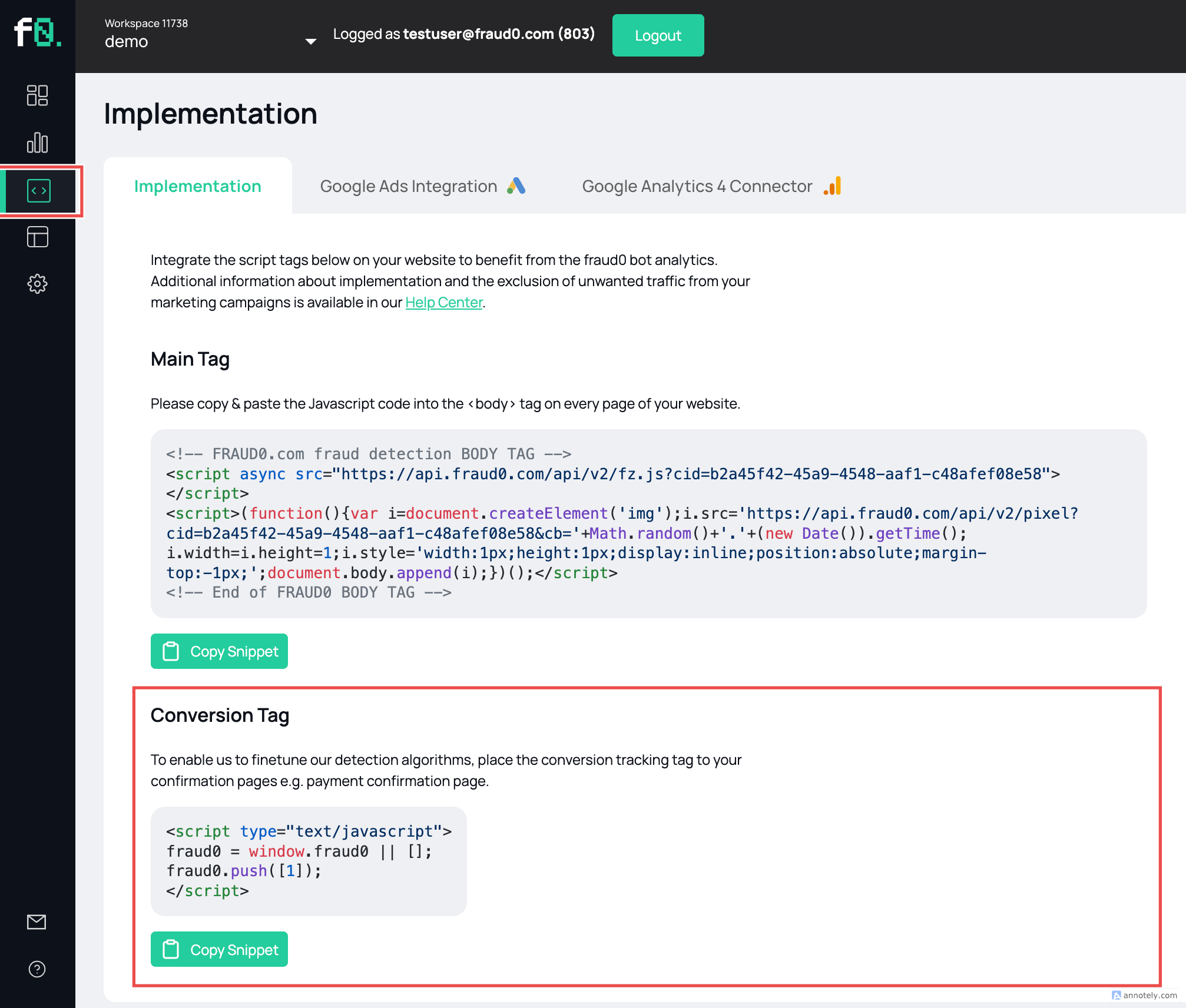
The code looks like this:
<script type="text/javascript">
fraud0 = window.fraud0 || [];
fraud0.push([1]);
</script>Step 2: Add a new tag in Google Tag Manager
Go to your Google Tag Manager Workspace
Navigate to Tags (1) and click New (2) in the top-right corner
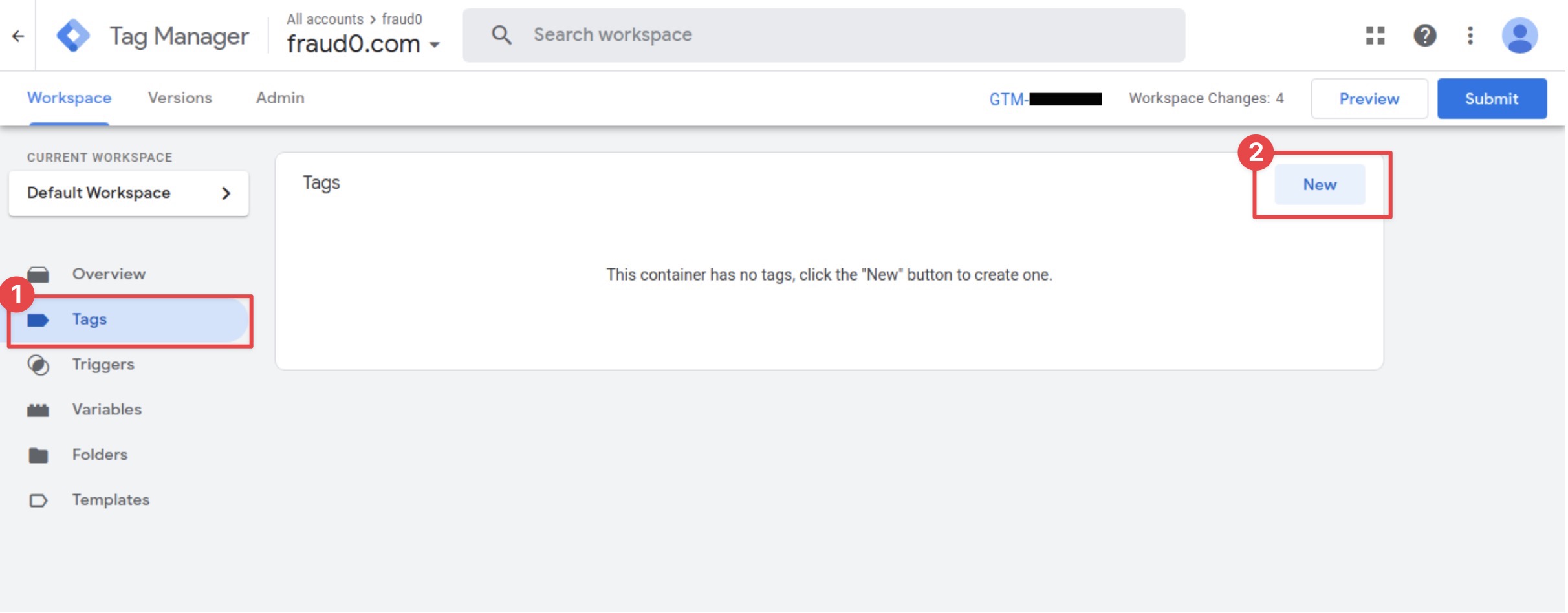
Name the new tag F0 Conversion Tag
Open Tag Configuration and select Custom HTML

Paste your code from Step 1 into the HTML field (1)
Check Support document.write (2)
Set Tag firing priority to 800 (3) in Advanced Settings
Set Triggering to the equivalent purchase trigger from your website (e.g. a trigger based on your confirmation page or a specific purchase event)
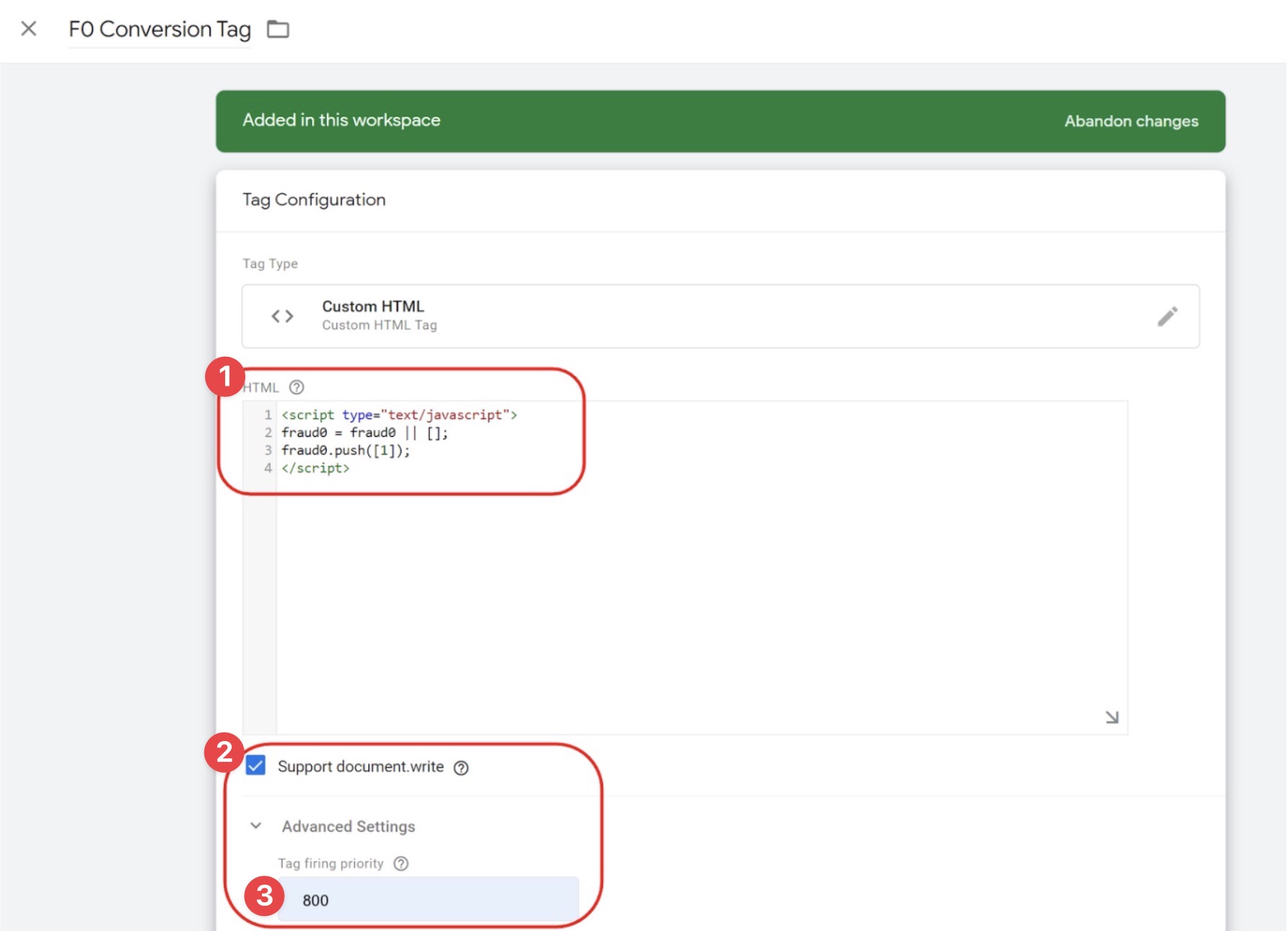
Click on Save
Need support?
Do you still have questions or require further details? Contact our support team for assistance!
