Create new audience in Google Analytics (UA)
Follow these steps to create a new audience in Google Analytics for the audience exclusion.
Click on the Settings symbol (1) in the lower-left corner in Google Analytics and then on Audiences (2) in the Audiences Definition section within the Property settings
Please note
You need the Editor role for the property in which you want to create the audience.
More info: https://support.google.com/analytics/answer/2611404?hl=en#zippy=%2Cin-this-article
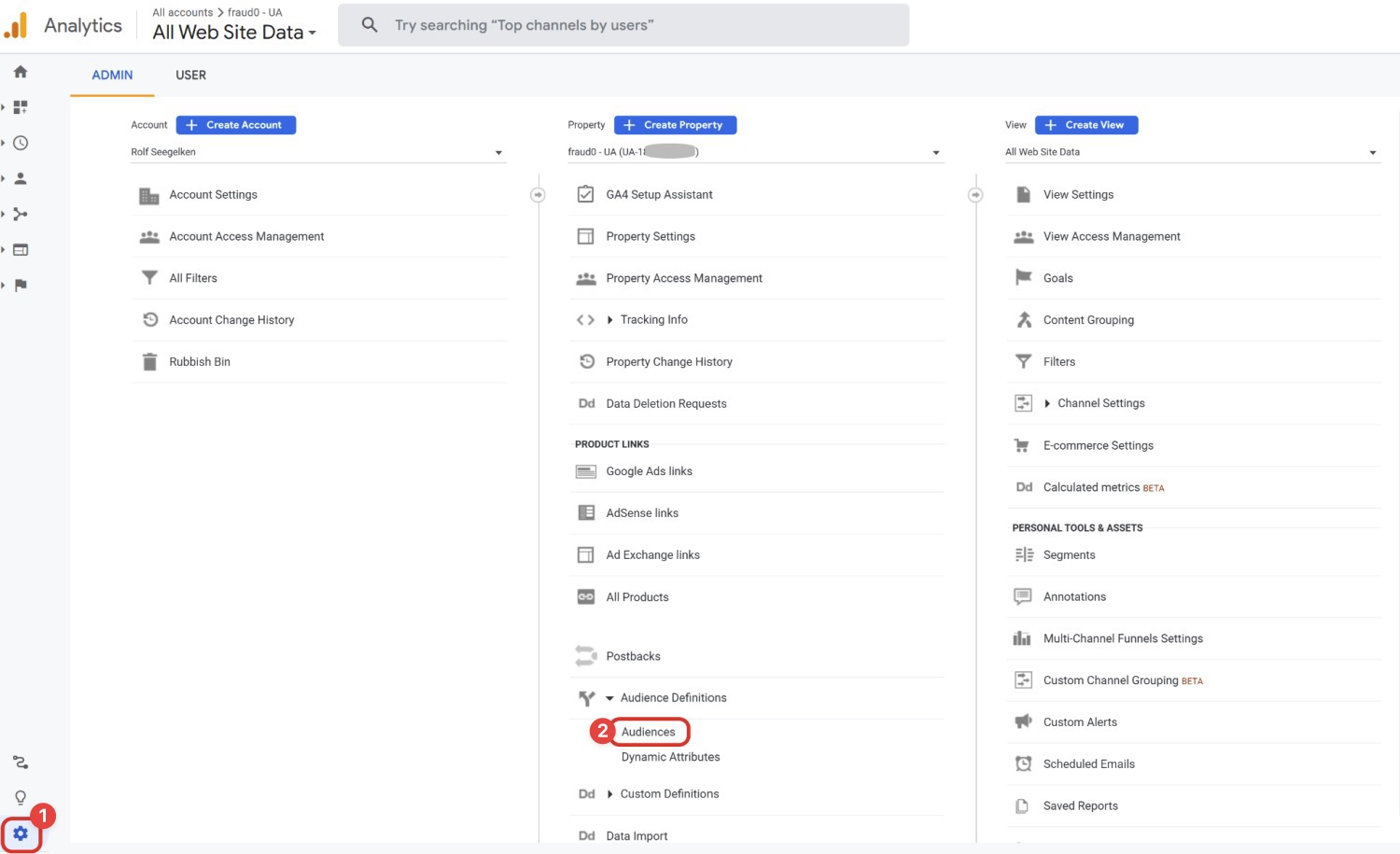
Choose a View, which receives the F0-event (in most cases it will be your master view), in the first step Audience source
Click Next step
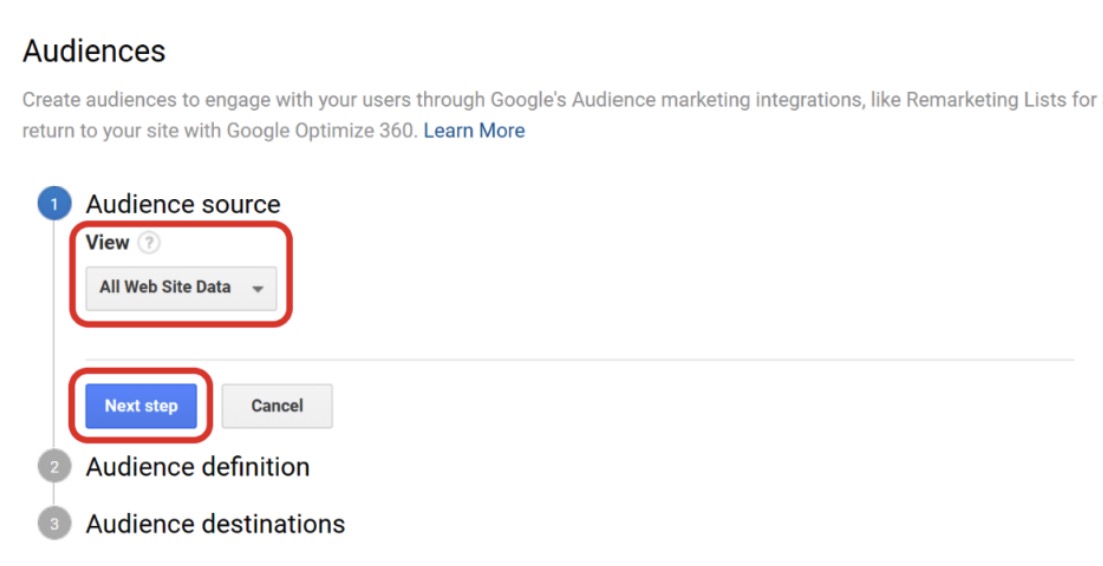
In the Audience Definition step first click on Create new
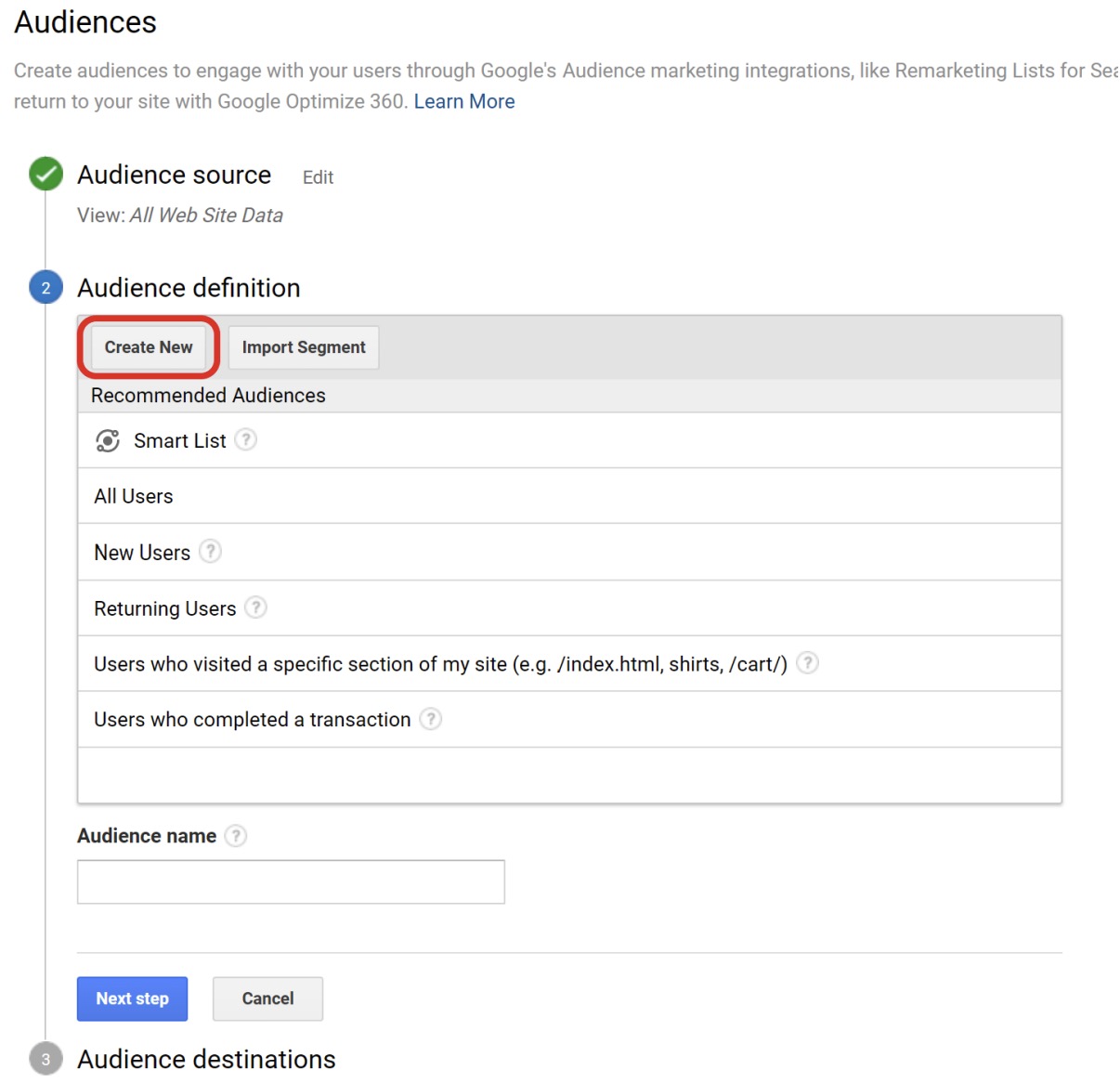
An overlay provides you now with the possibility to define the audience.
Set the Filter scope to Users and keep Include
Select Event Category as dimension, exactly matching as operator and F0flag as value
Click on Apply to save the configuration
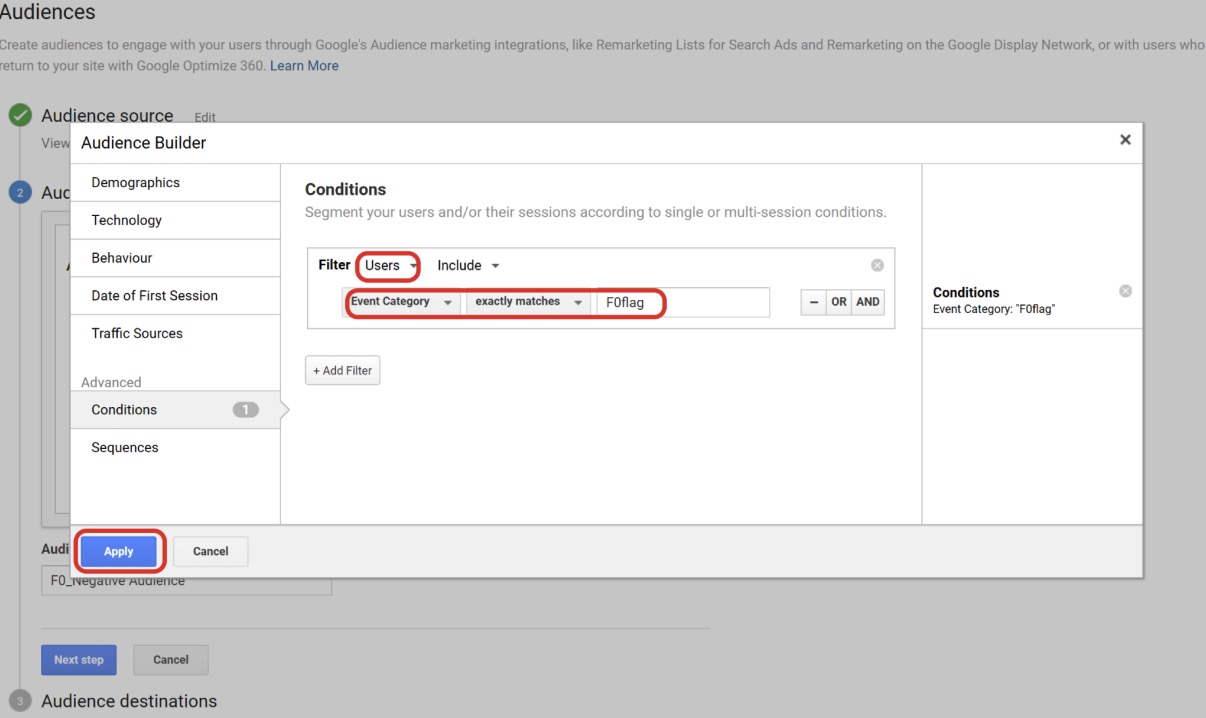
You should furthermore extend the Membership duration to the maximum value of 540 days
Name your audience “F0_Negative Audience”
Click on Next step
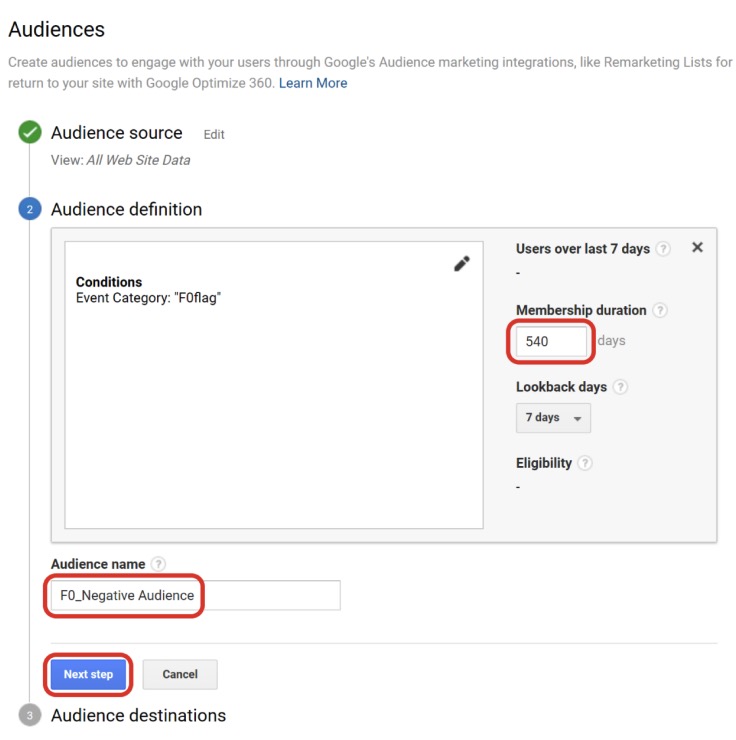
Now select the destination(s), in which you want to use the newly created audience, by clicking on the “+ Add destinations” dropdown menu
Please note
You can’t change the destination account for Google Ads / Google Marketing Platform destinations after publishing.
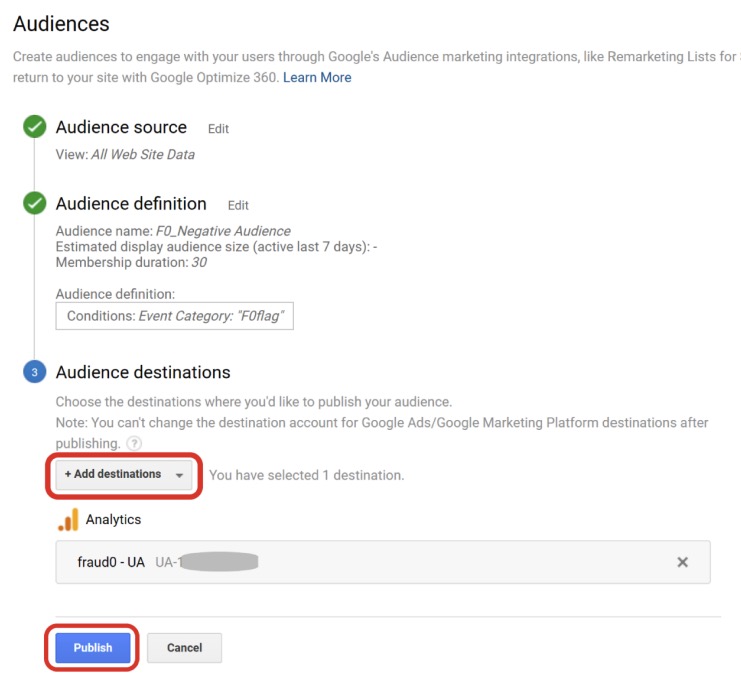
Click Publish → You did it!
From now on, fake and low-quality traffic will be displayed within your Google Analytics view.
Some notes:
There is a limit of 2,000 audiences per property.
You can publish a maximum of 50 audiences to an Analytics 360 property, and a maximum of 20 audiences to an Google Analytics Standard property.
You can publish an audience to an unlimited number of non-advertising accounts, like Optimize or Analytics.
You can publish an audience to up to 10 advertising accounts individually or at once (e.g., Google Ads Manager Accounts, Google Ads Serving Accounts, Display & Video 360). A Google Ads Manager Account counts as 1 of 10, but the audience is available to all child accounts of that Manager Account.
When you create a new Display audience, Google Analytics prepopulates the list with up to 30 days of data so that you can use the list in 24 – 48 hours. If you have fewer than 30 days of data available, then Google Analytics uses the data you have. Analytics cannot prepopulate Search audiences.
More info: https://support.google.com/analytics/answer/2611404?hl=en#zippy=%2Cin-this-article
Next Steps
In the next steps, you can create Negative Audience lists for your channels. Please have a look at our setup guides:
Facebook Business Manager Setup →
DV360 & Campaign Manager Setup →
Need support?
Do you still have questions or require further details? Contact our support team for assistance!
