Create segment and audience for invalid traffic exclusion in Google Analytics (GA4)
In Google Analytics (GA4) you can create segments that can be used within Google Analytics (GA4) to filter reports, and you can create audiences. Segments can also be made usable as an audience. The setup of segments and audiences works very similar, there are just different entry points.
1. Create Segment
Follow these steps to create a segment in Google Analytics (GA4) for the visualization of invalid traffic in your reports.
Go to your Google Analytics Account
Navigate to Explore (1) in the left-hand navigation menu and open an existing exploration, or start with a blank exploration
Click on the “+” (plus icon) next to Segments (2)
In the overlay titled “Build new segment” click on User Segment (3)
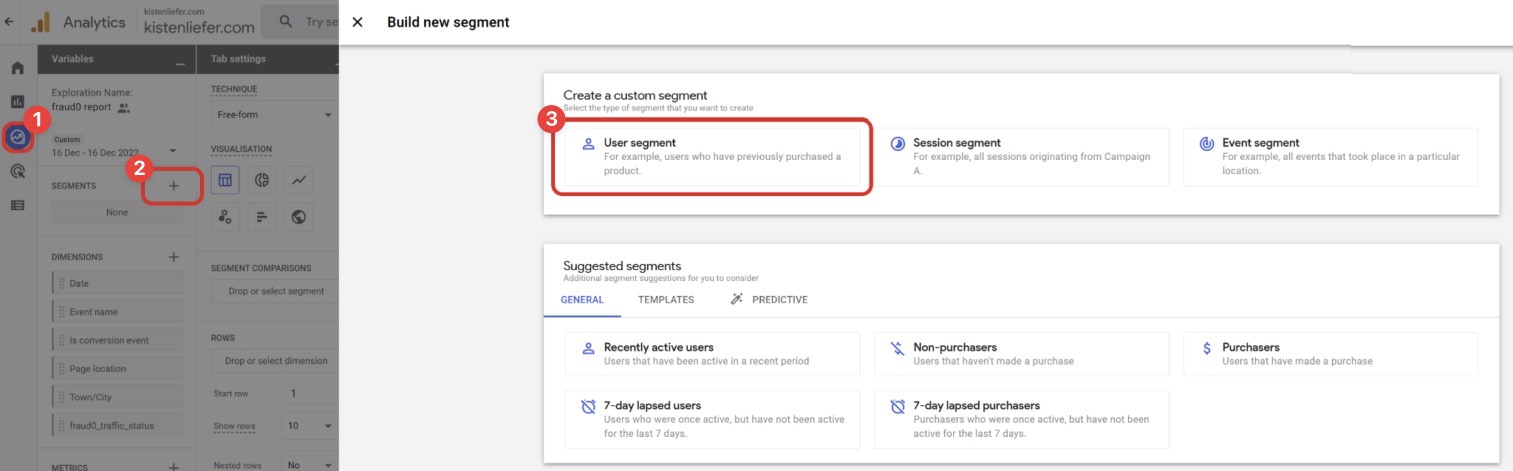
Now you can create the following segment:
F0 segment for invalid traffic
Give your audience a proper name (e.g. “F0 segment for bot traffic” (1))
(2): Select the “fraud0_traffic_status” parameter in the menu (below Dimensions → Custom → User scoped) and add the condition “contains” “yes” (do not check “at any point”)
(3): Click on Add group to exclude, select again the “fraud0_traffic_status” parameter in the menu and add the condition “contains” “no” (do not check “at any point”)
Optionally, you do have the possibility to directly build an audience out of this segment by checking the Build an audience option (4). If you decide to do this, set the Membership Duration to Set to maximum limit
Click on Save (5)
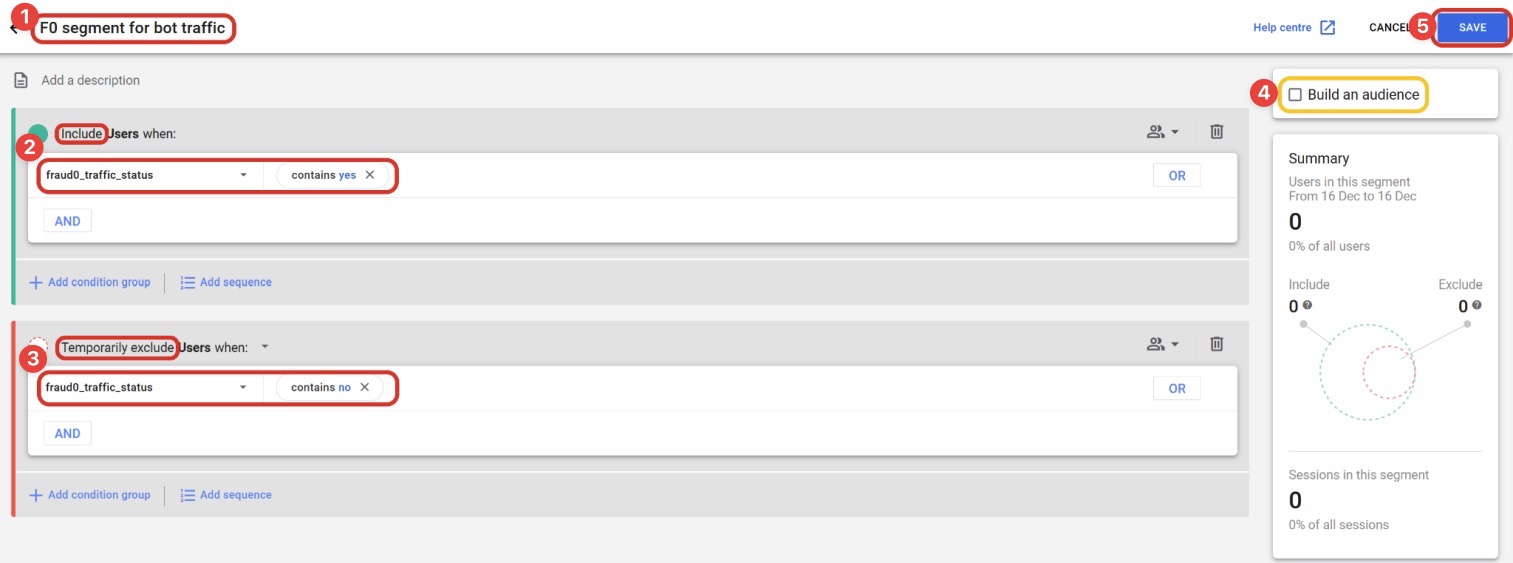
This new segment can now be used within the Exploration to filter the visualized data.
2. Create Audience
Follow these steps to create an audience in Google Analytics (GA4) for the visualization of invalid traffic in your reports.
Go to your Google Analytics Account
Click on the Settings symbol in the lower-left corner and then on Audiences within the Property settings
Please note
You need access rights to the property with the role Marketer in Google Analytics (GA4).
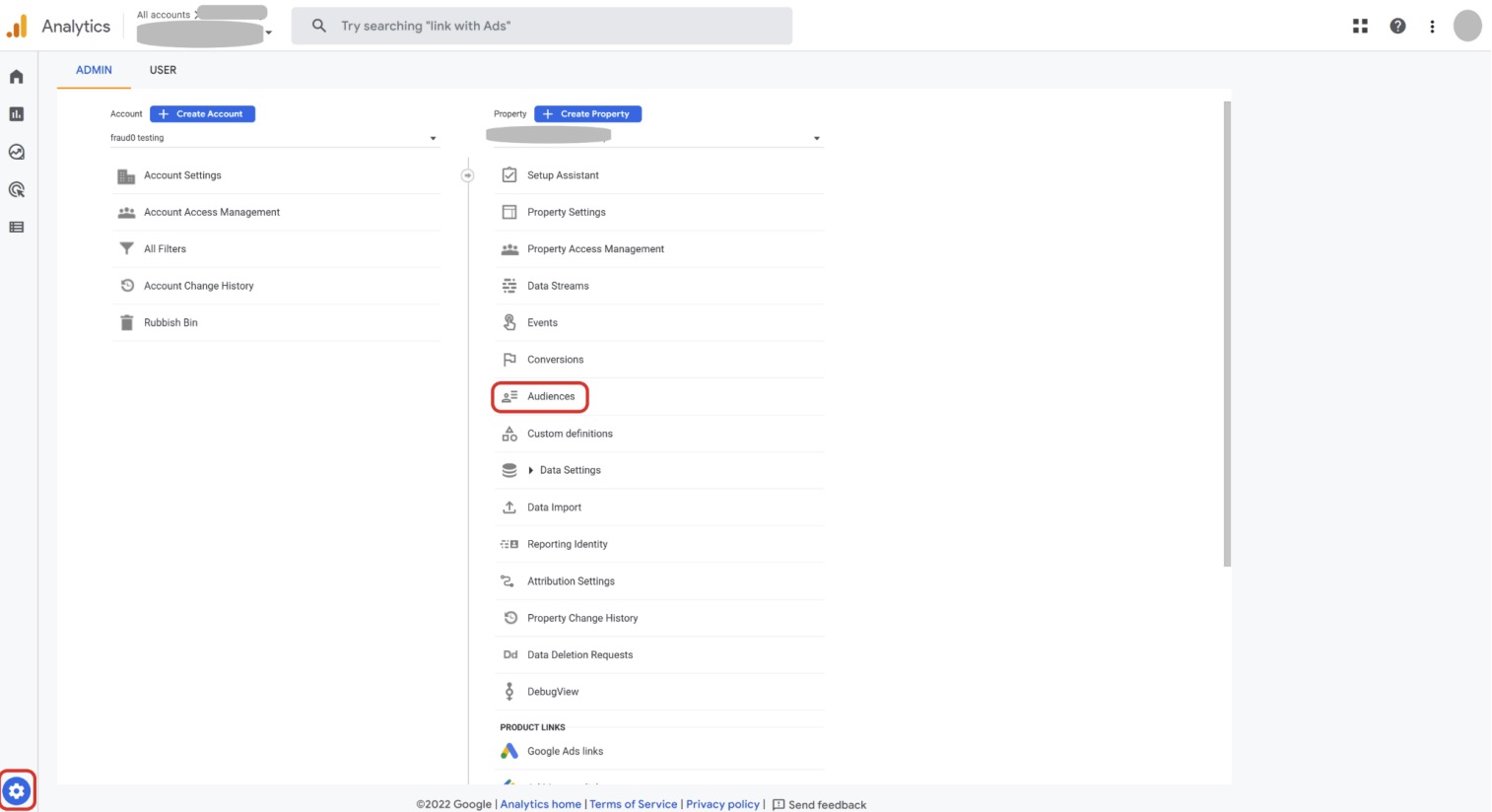
Click on New audience

Within the overlay, click on Create a custom audience within the Start from scratch section
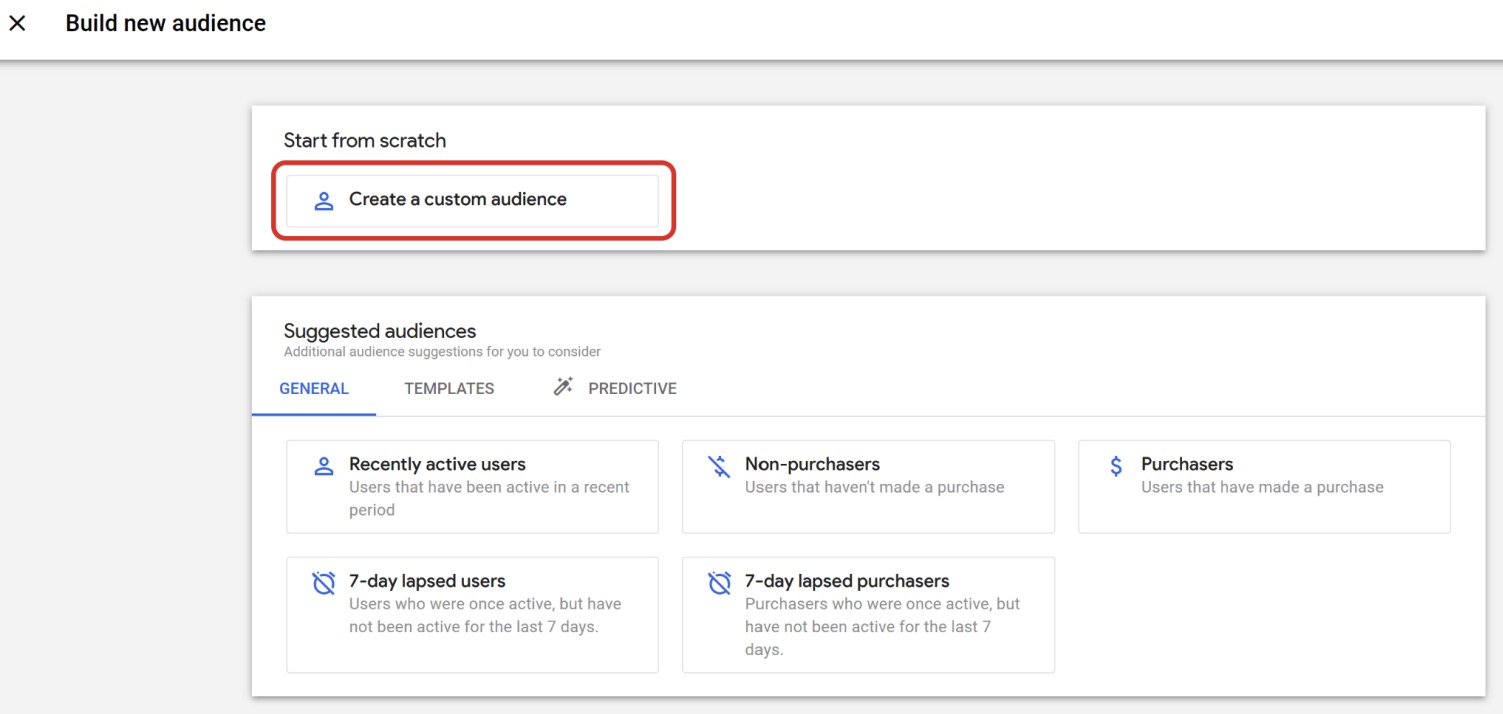
Another overlay opens and provides you with the possibility to create the following three audiences:
F0 Audience for invalid traffic
Give your audience a proper name (e.g. “F0 audience for bot traffic exclusion” (1))
(2): Select the “fraud0_traffic_status” parameter in the menu (below Dimensions → Custom → User scoped) and add the condition “contains” “yes” (do not check “at any point”)
(3): Click on Add group to exclude, select again the “fraud0_traffic_status” parameter in the menu and add the condition “contains” “no” (do not check “at any point”)
Set the Membership Duration to Set to maximum limit (4)
Click on Save (5)
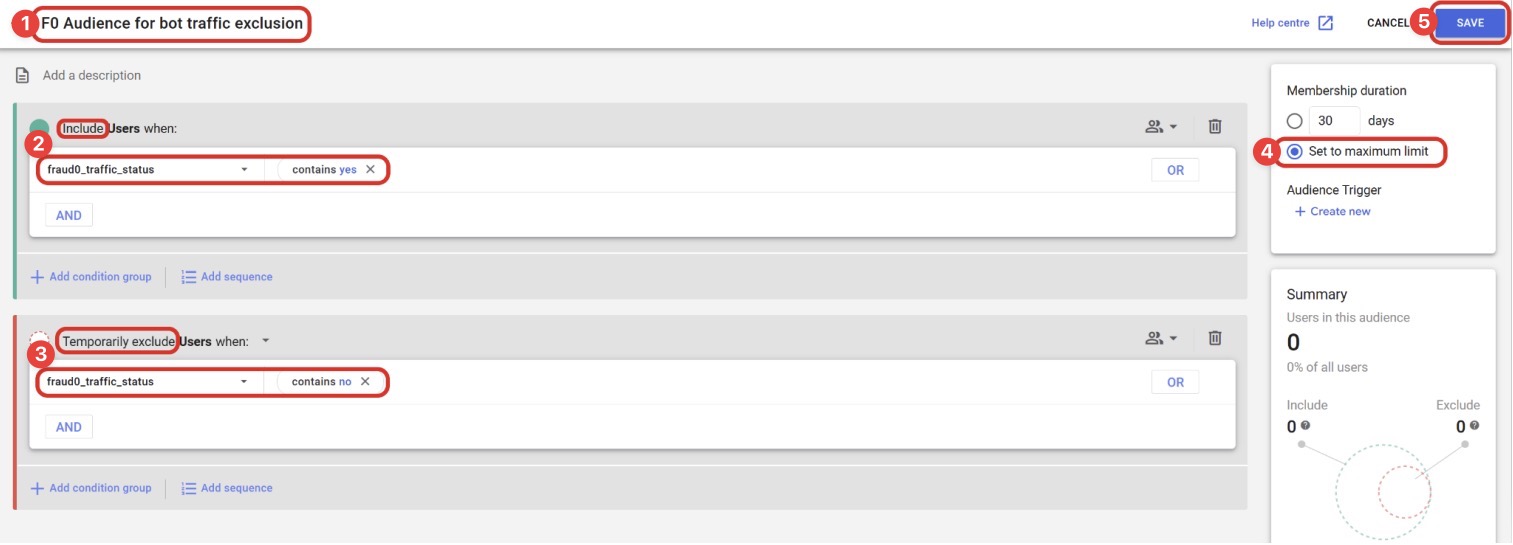
The new audience will start with collecting data and accumulating users who meet the conditions from that point onward.
Some notes
Currently, you cannot edit the settings of an audience in Google Analytics (GA4).
When you create a new audience, it can take 24 – 48 hours for the audience to accumulate new users (even after initial audience creation). In general, when a new user meets the audience criteria, it can take a day or two for that new user to be included in the audience.
When you create an audience, Google Analytics (GA4) adds any users who have met the audience criteria during the last 30 days (assuming you have at least 30 days of data).
As you define your audience, the Summary card updates with the number of users who have met your criteria during the last 30 days, so you have an idea of the potential audience size.
More info: https://support.google.com/analytics/answer/9267572?hl=en&ref_topic=9303474#zippy=%2Cin-this-article
Next Steps
In the next steps, you can create Negative Audience lists for your channels. Please have a look at our setup guides:
Facebook Business Manager Setup →
DV360 & Campaign Manager Setup →
Need support?
Do you still have questions or require further details? Contact our support team for assistance!
