Performance Max campaigns
Follow these steps to use your previously created fraud0 Audience with Performance Max campaigns.
Learn more: Create a new audience in Google Ads →
Login to your Google Ads Account
Navigate to your Performance Max Campaigns and open the Settings (1). Look for Value (2) rules within the section Objective and goals

Open the Value rules section and click on + (plus icon) to add your audiences and rules
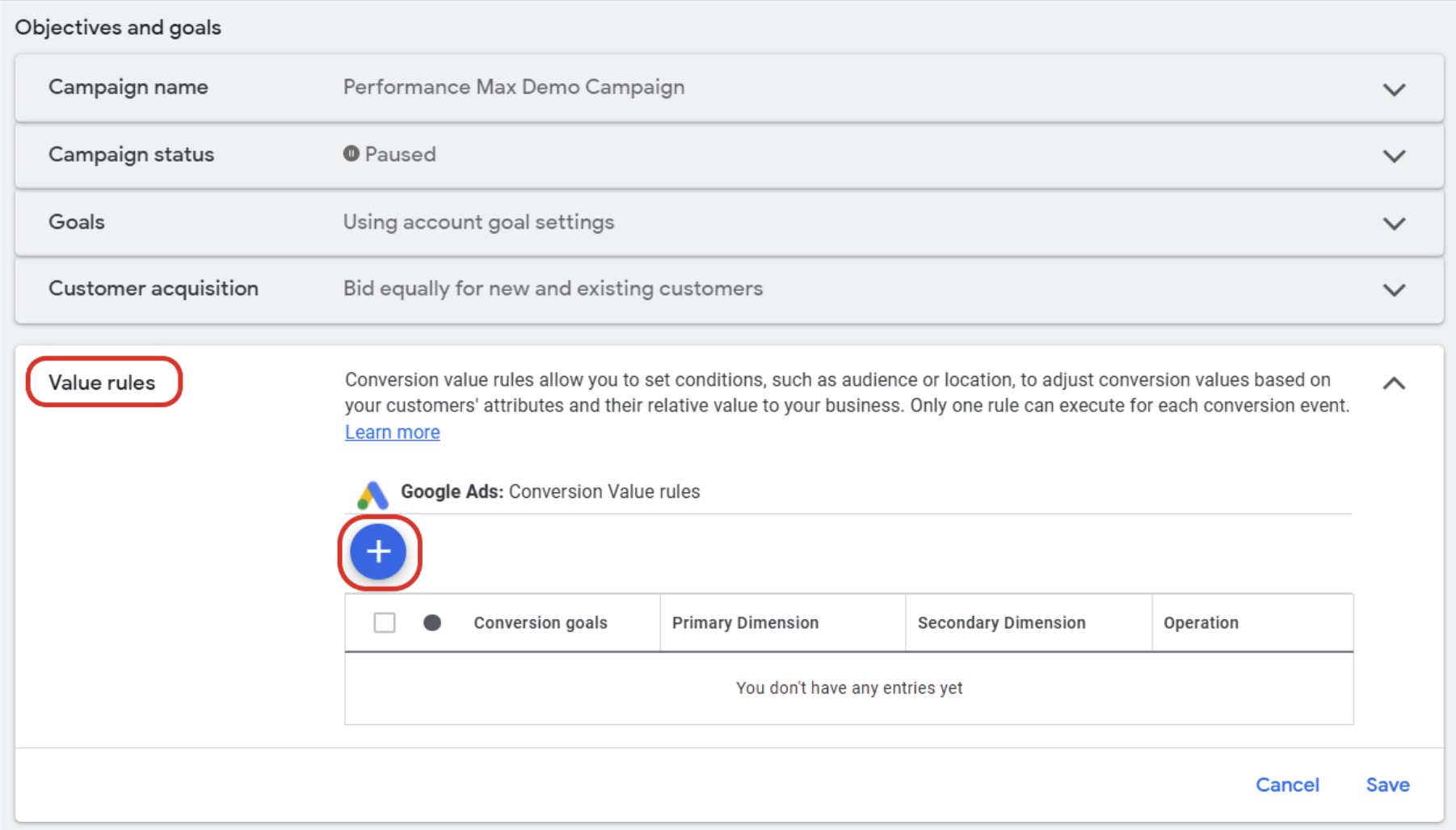
Select Audience from the dropdown menu within the Primary condition section
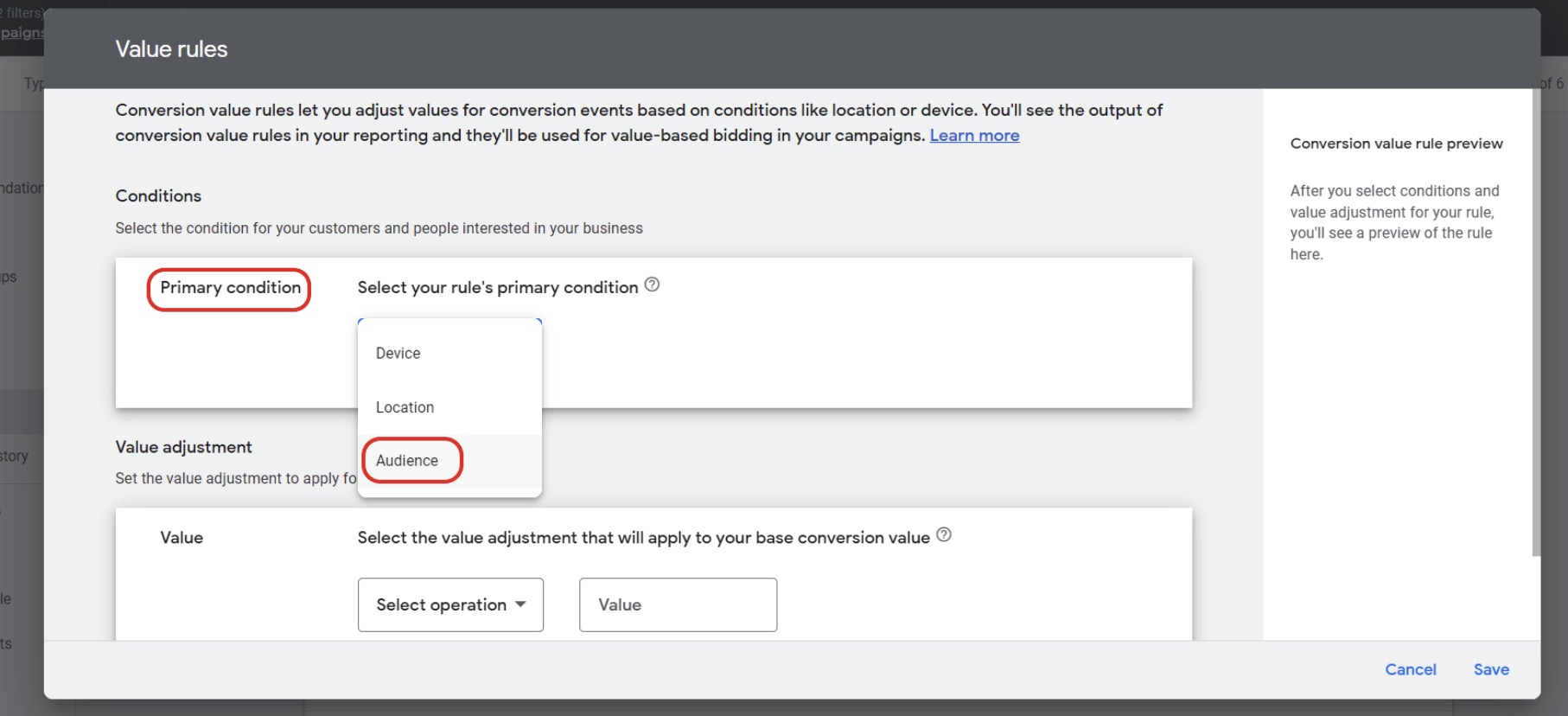
Pick your fraud0 Audience you have already set up in one of the steps before. If you have interacted with the audience before, it might be shown within the Search section (1). If you don’t find it there, make sure to switch to Browse (2) and select “How they have interacted with your business” (3) to access your 1st party audiences.
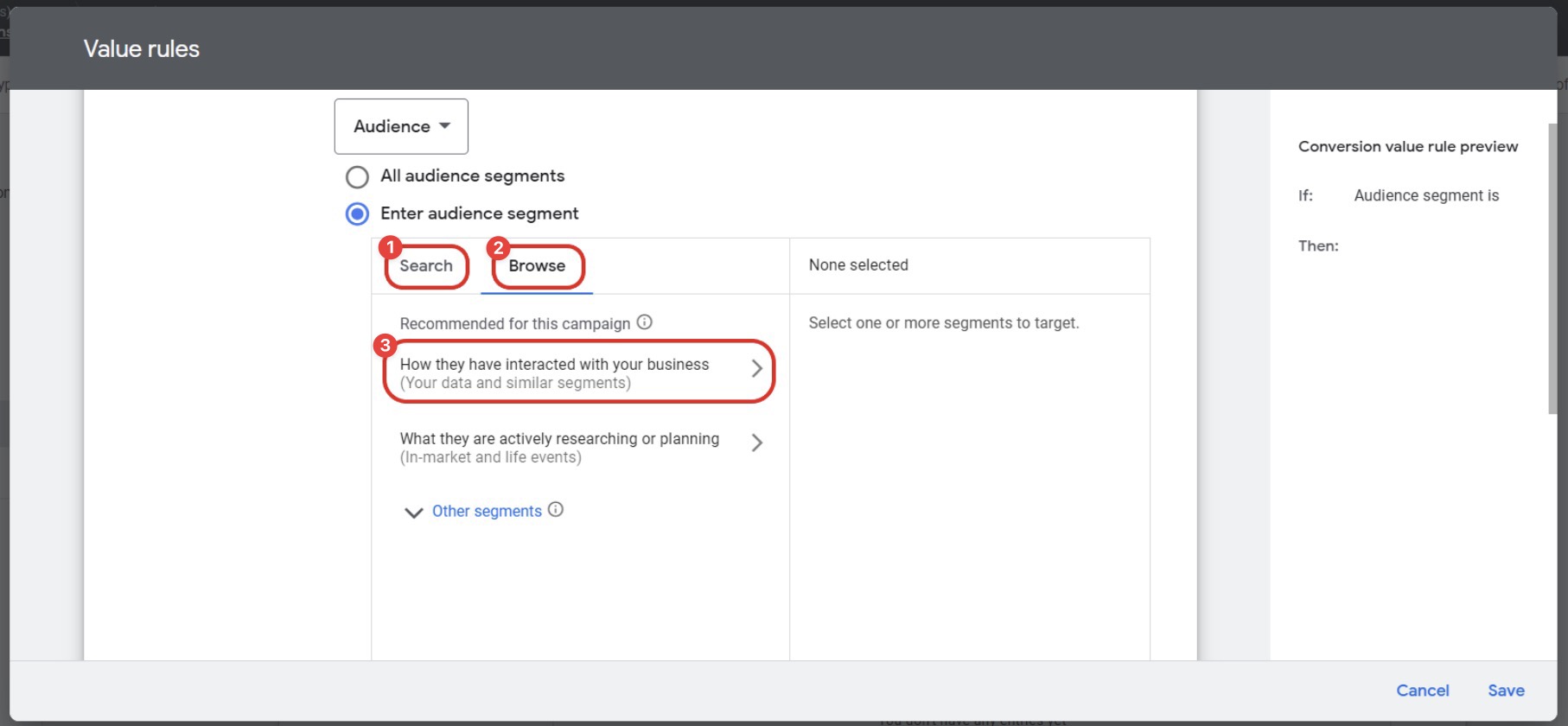
Select your fraud0 Audience
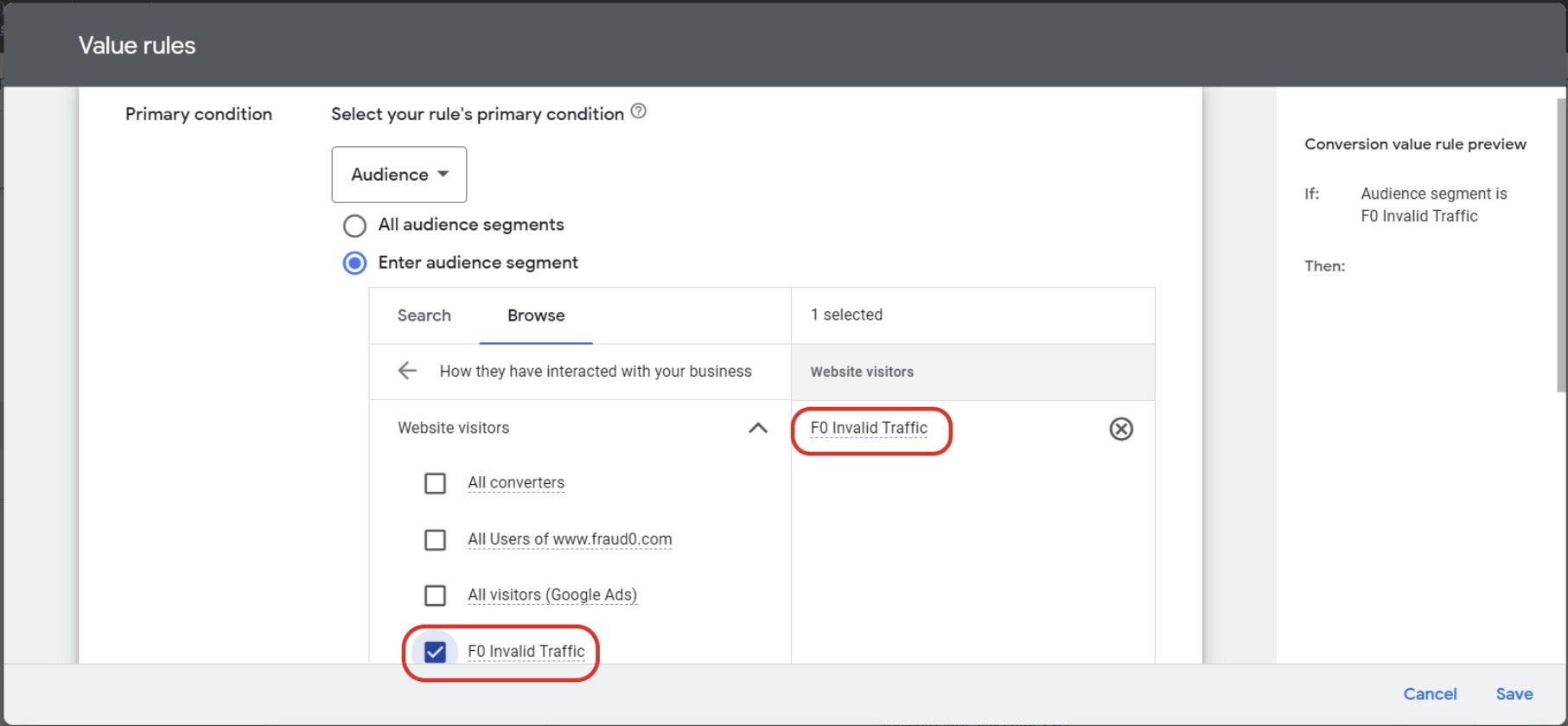
Then scroll down to the Value adjustment section and the Value rules. Choose Multiply and add the value 0.5 which is the lowest possible value.
Click on Save
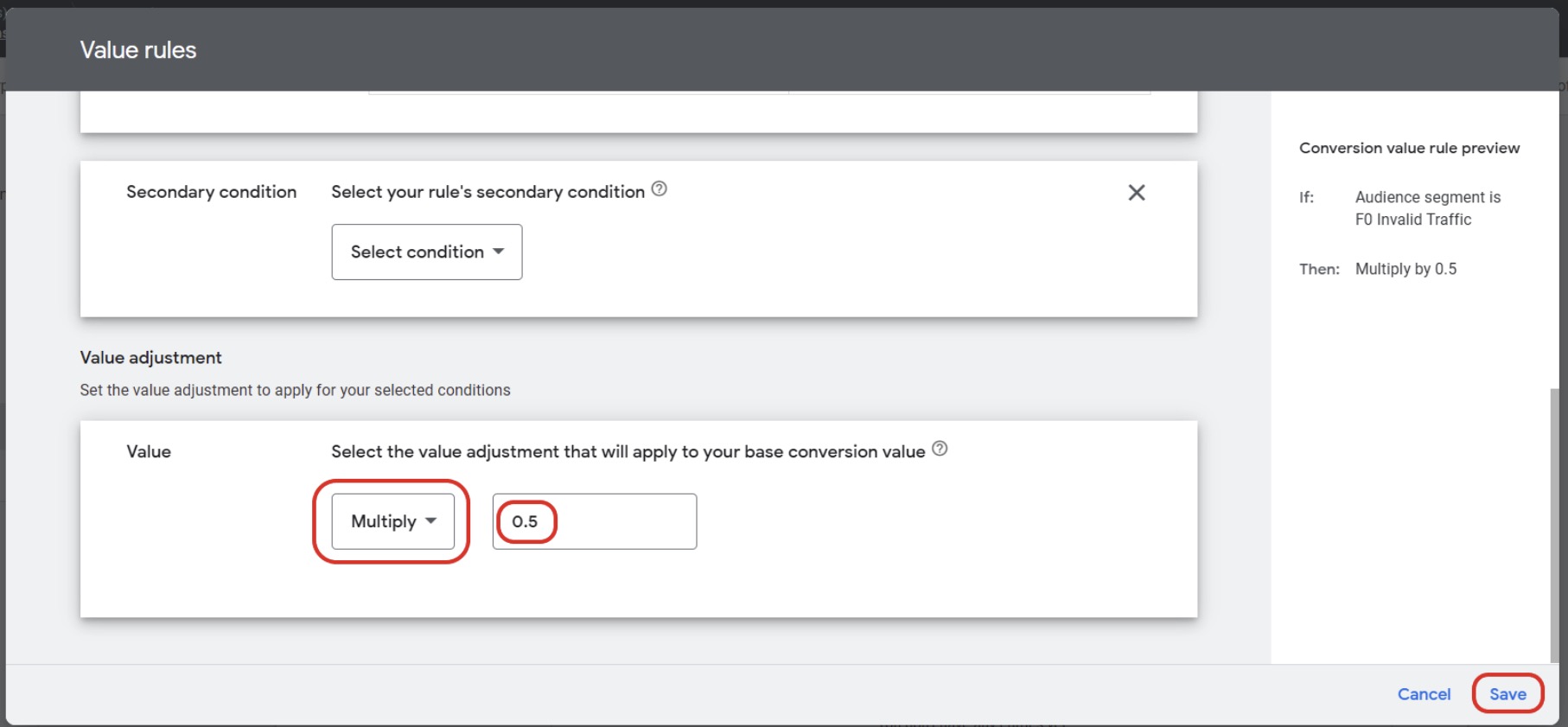
You should now see your configured rules in the overview section.
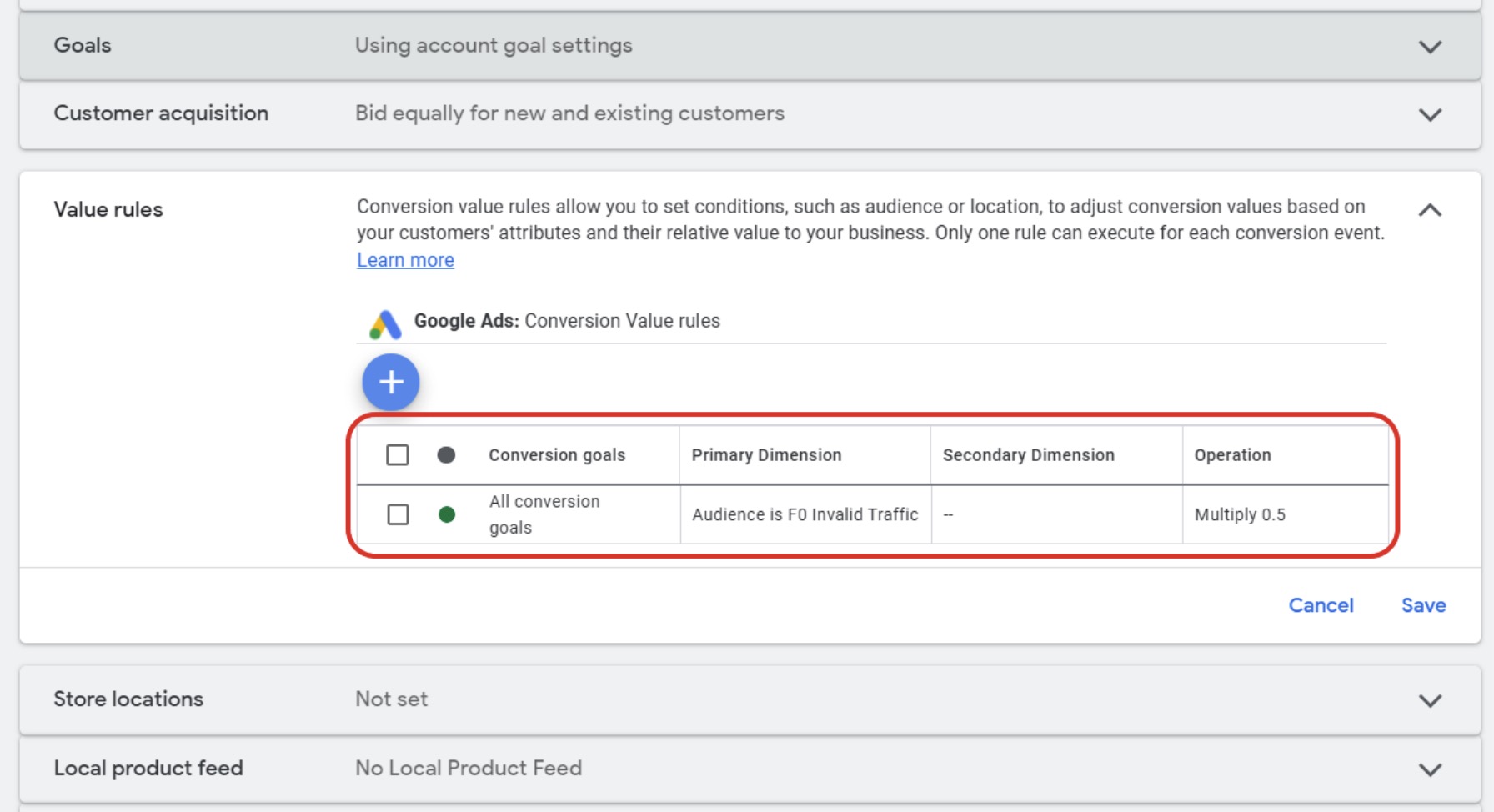
Please keep in mind
To use your value rules also for bidding and not only for reporting, the bidding type must be “Maximize Value” or “Target ROAS”
Conversion rules can only be applied to Search, Shopping, Display, and Performance Max campaigns
If you are using cross-account conversion tracking, you must set your conversion value rules from the manager-level account.
The multiply values range from 0.5 to 10. So, it is technically not possible to “exclude” audiences completely from delivery. However, the delivery should be lower as only half of the conversion value will be considered
You can view the original conversion rule (rule applied) or the original value (no rule applied) in your campaign overview under Segments.
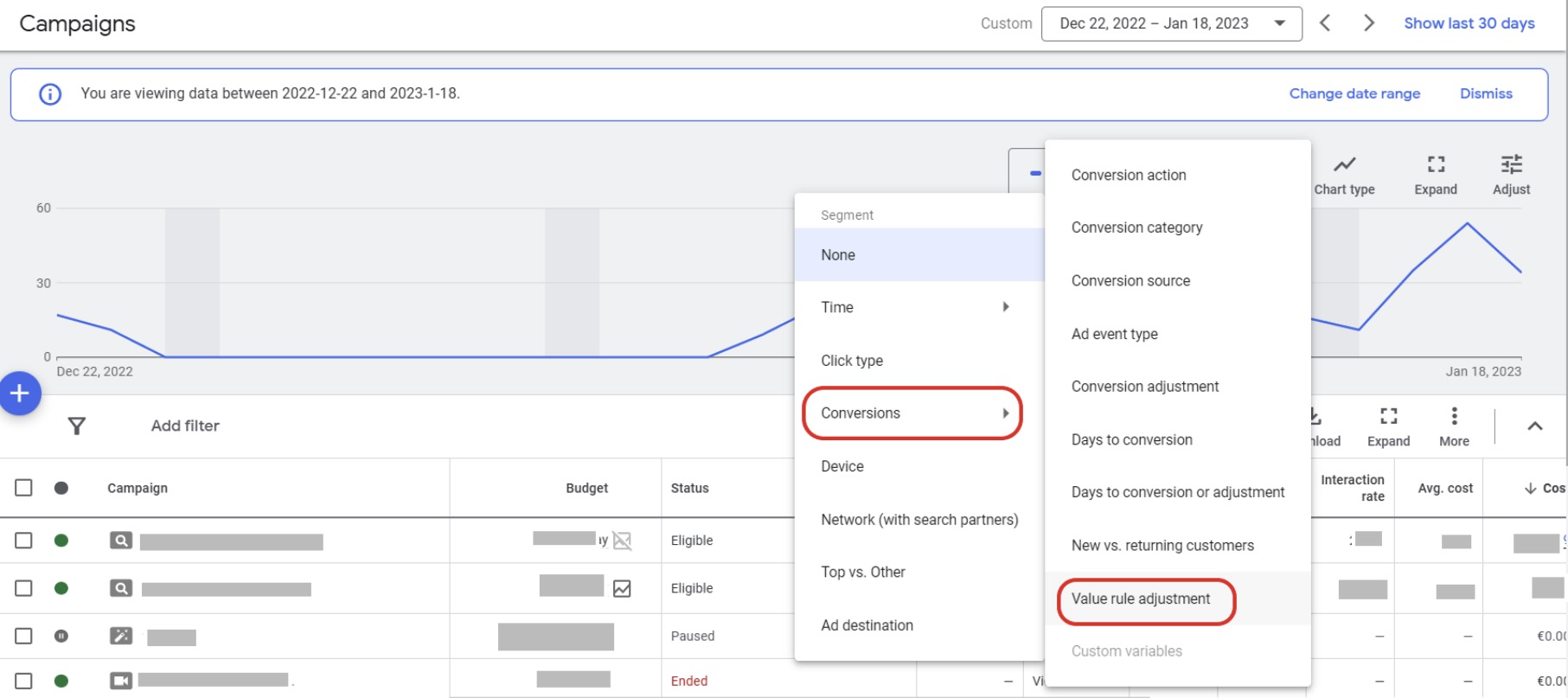
Next Steps
In the next steps, you can create Negative Audience lists for your other channels. Please have a look at our setup guides:
Facebook Business Manager Setup →
Need support?
Do you still have questions or require further details? Contact our support team for assistance!
