Implement Google Analytics (GA4) Tag in Google Tag Manager
This page shows you, how to implement the Google Analytics Tag (Universal Analytics) via Google Tag Manager.
Go to your Google Tag Manager Workspace
Navigate to Tags (1) and click New (2) in the top-right corner
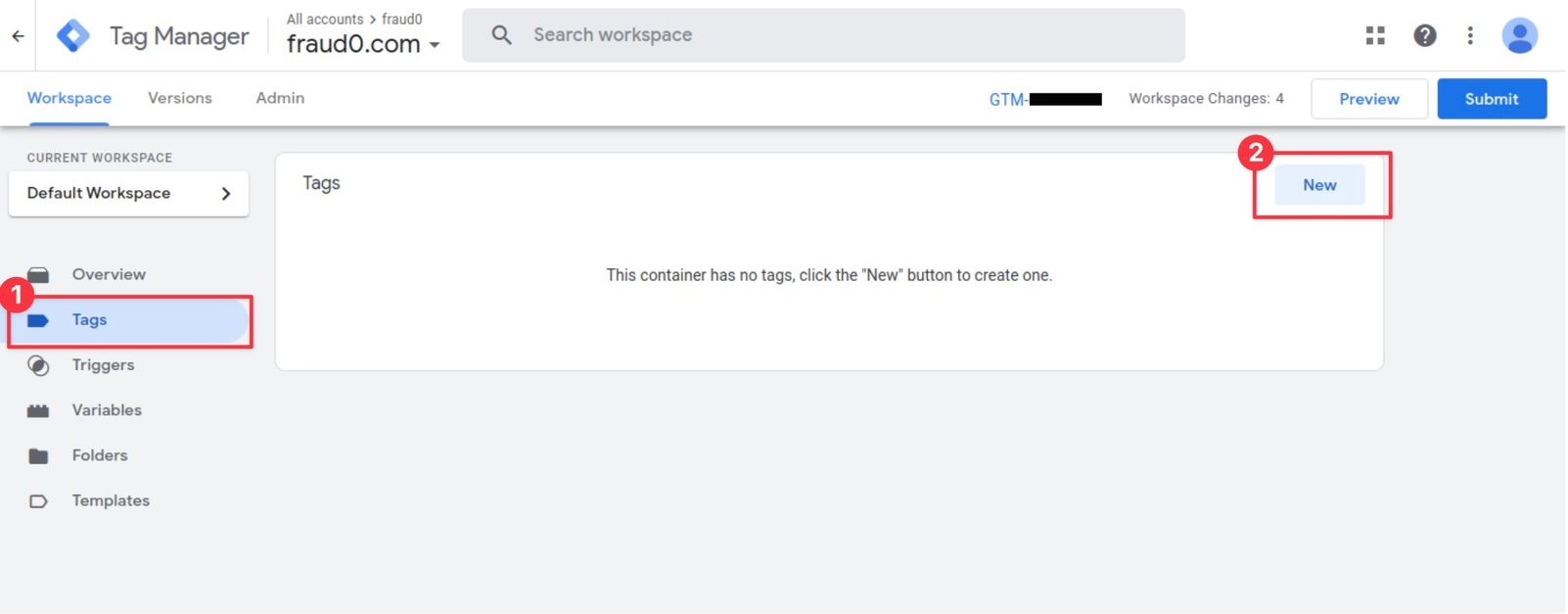
Within the Tag Configuration section select Google Analytics: GA4 Event
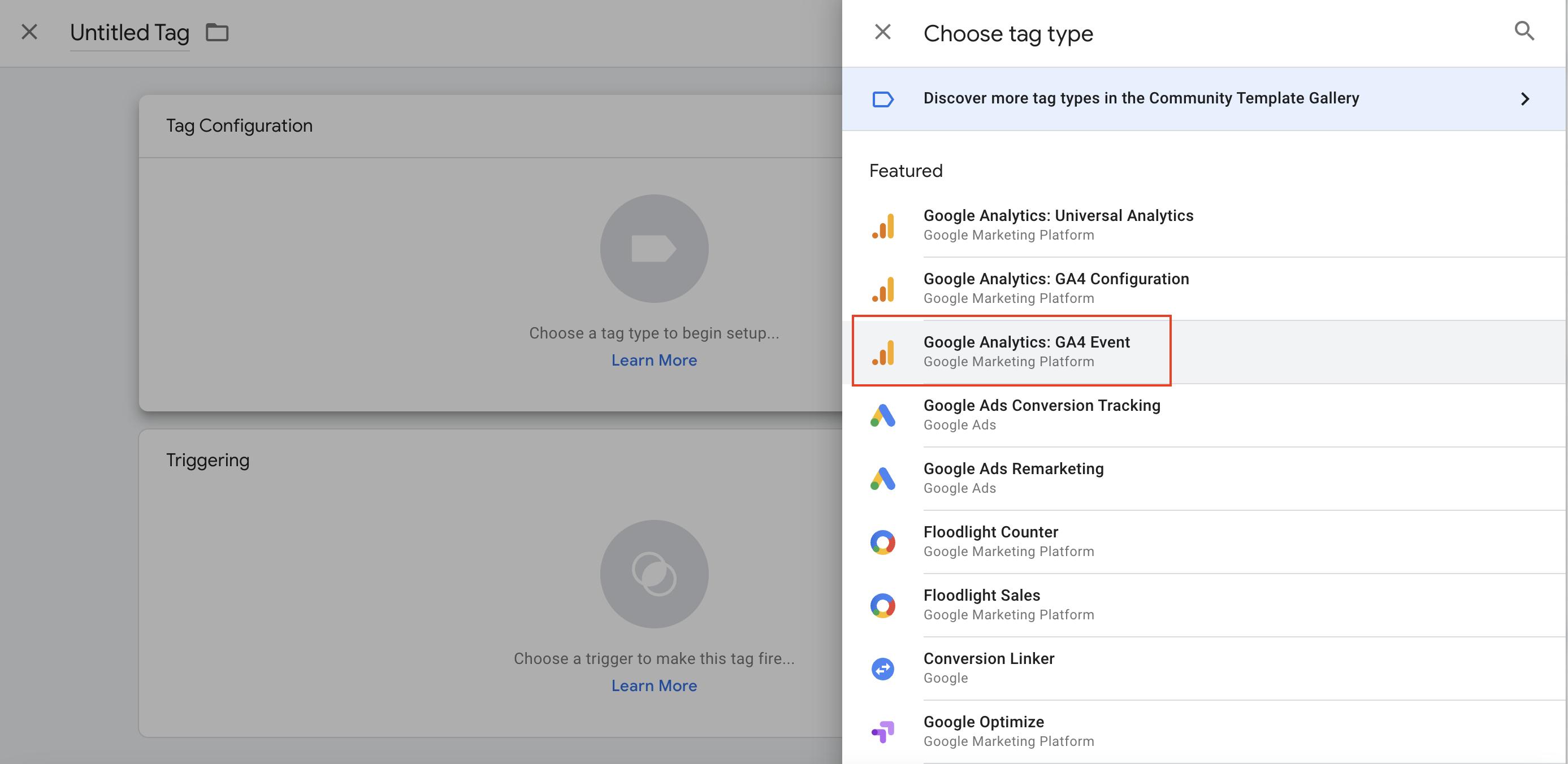
Give your tag a name GA4 - Event - fraud0 (1) and select your GA4 Configuration Tag (2) (here: “GA4_master_tag”)
Use fraud0 as Event Name (3)
Add a new row in the User Properties section (4) and type in
fraud0_traffic_status in the Property Name column and
{{DLV F0}} below Value
The code above makes sure you get the Value dynamically filled with the values previously defined.
In the Triggering section (5) you need to assign the F0 Trigger you have created before
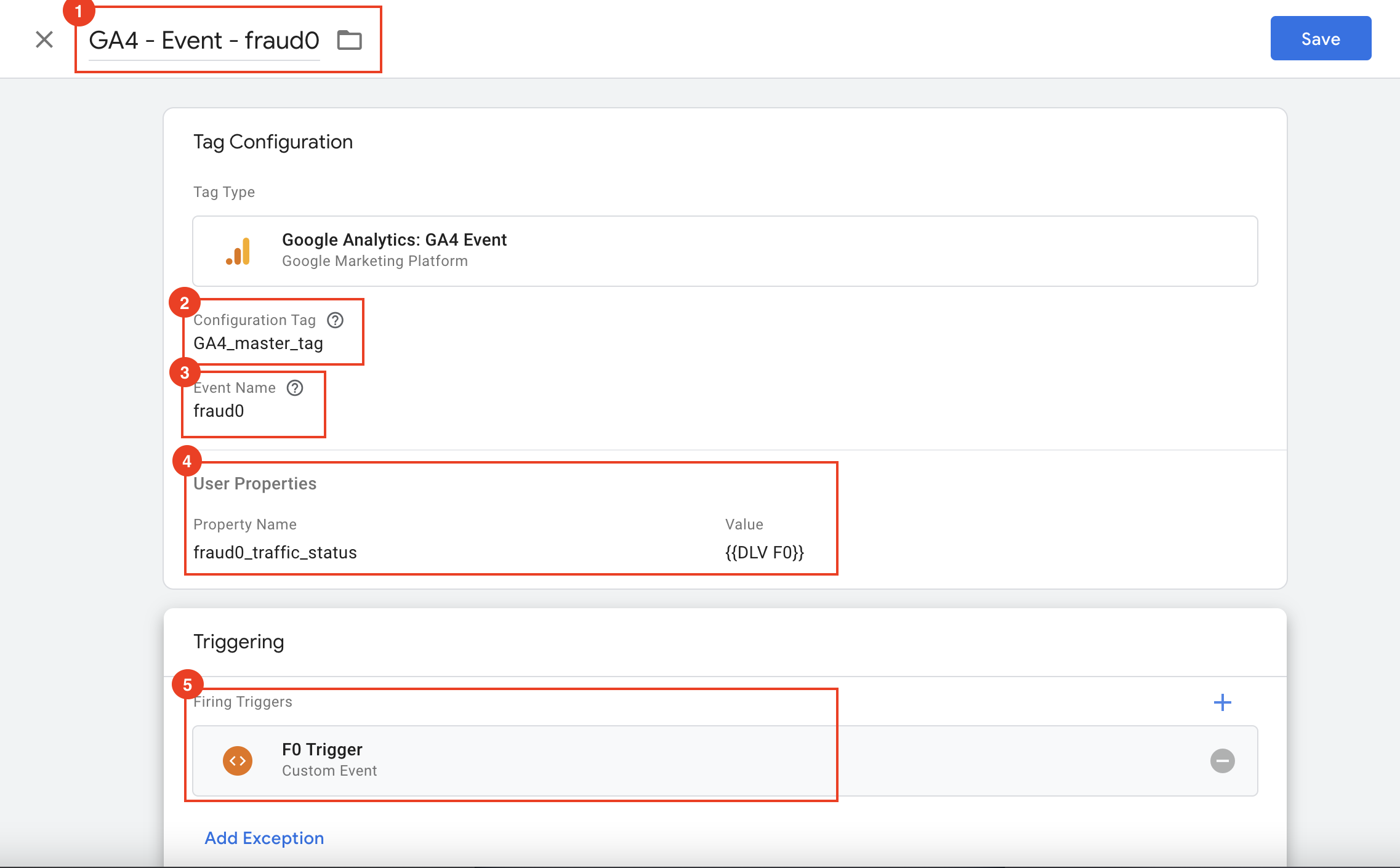
Save the configuration
Need support?
Do you still have questions or require further details? Contact our support team for assistance!
