Google Tag Manager (GTM) Setup
fraud0 Event
fraud0 generates one main event fraud0 which will be available in the Google Tag Manager and may be used for Data Layer Variables and Trigger creation. Please find a more detailed description on the fraud0 event here.
{
event: 'fraud0',
f0_bot_traffic: 'no',
}1. Setup Variables in GTM
Go to your Google Tag Manager Workspace
Click on Variables (1), scroll down to User-Defined Variables and click New (2)
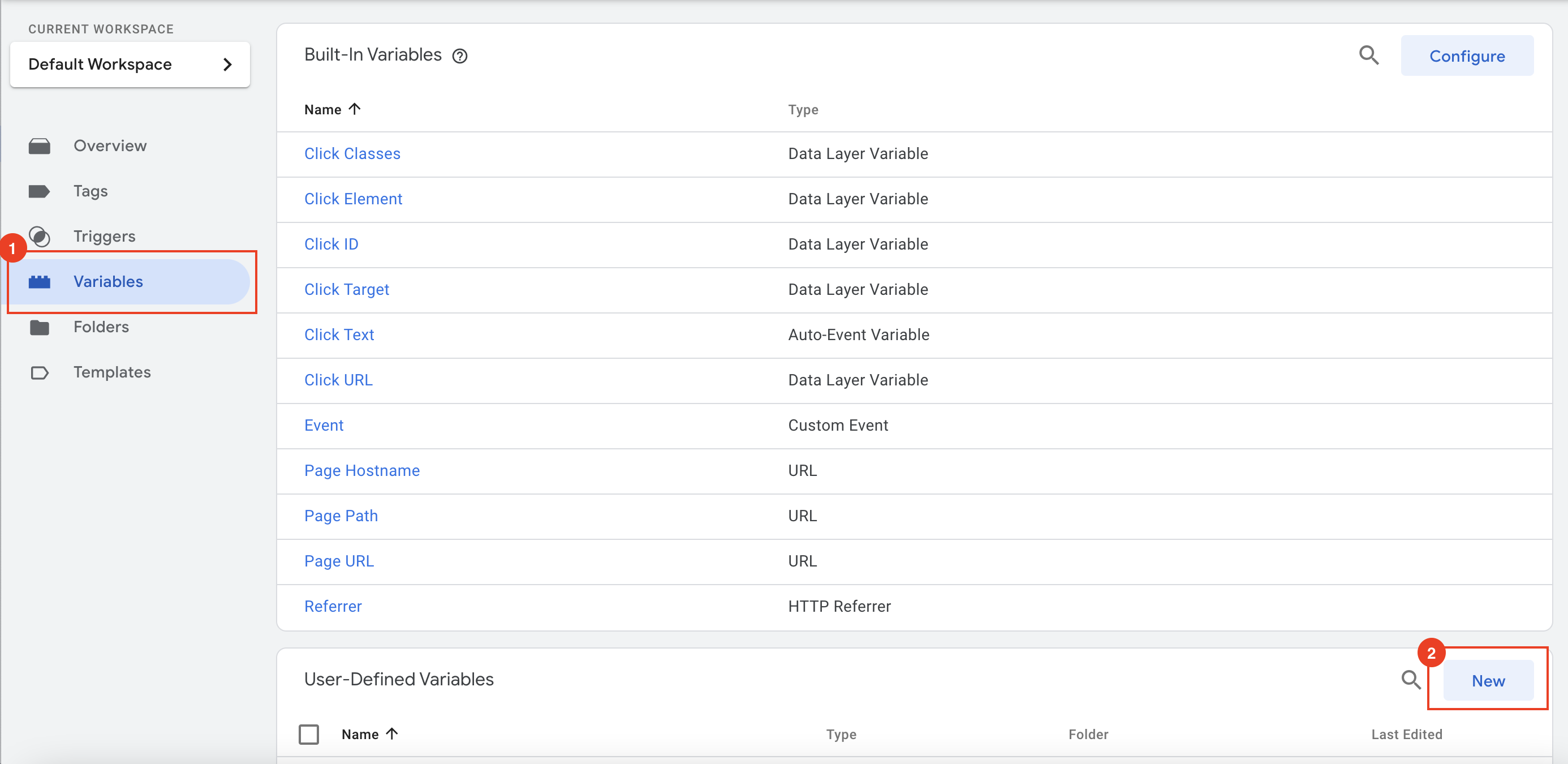
Click on the Variable Configuration field and choose in the now opened overlay the variable type Data Layer Variable
Name your variable DLV f0 (1) (or use your own naming convention)
Choose the Data Layer Variable Name (2)
f0_bot_traffic
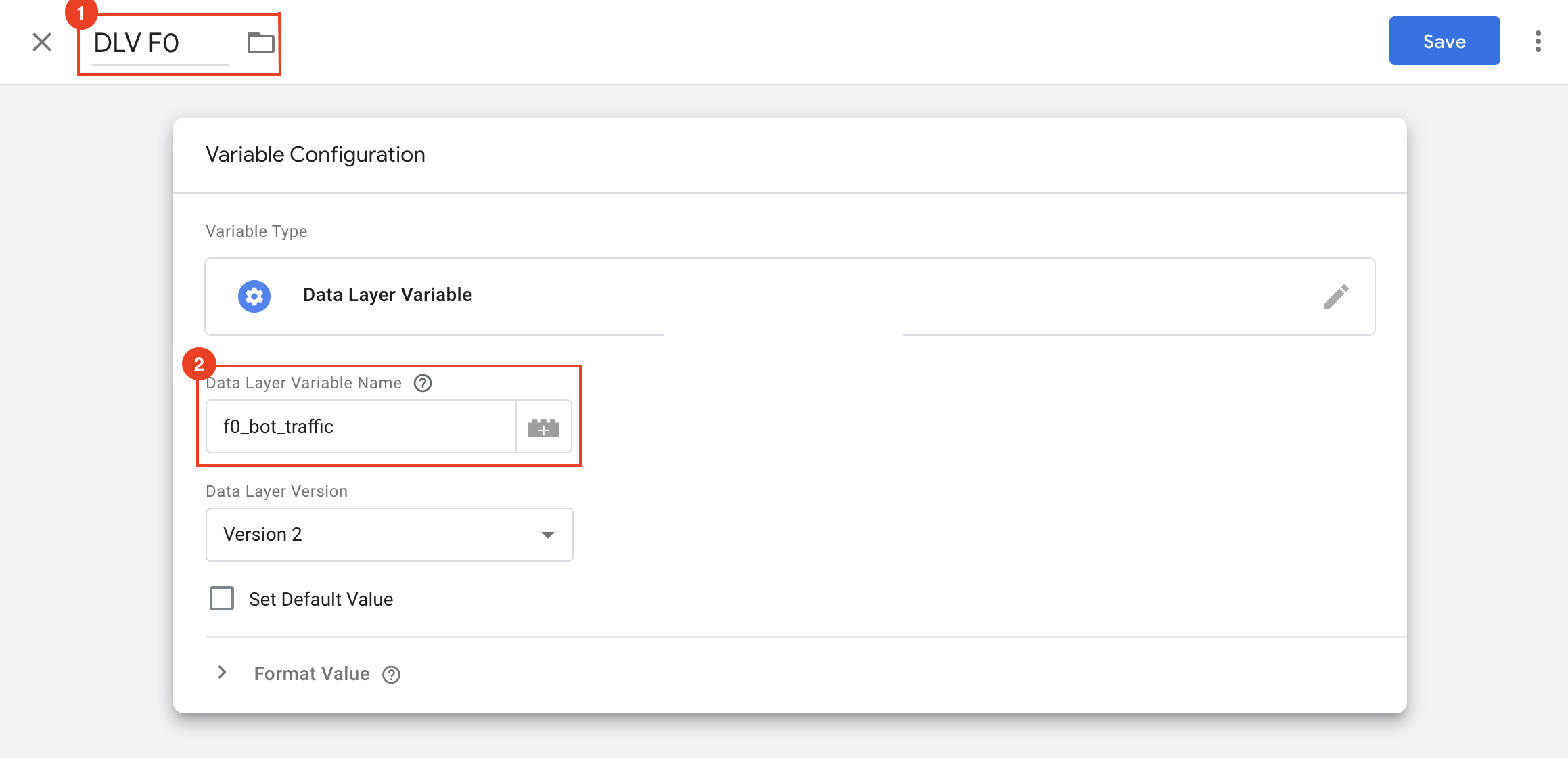
Click on Save
2. Setup Trigger in Google Tag Manager
Navigate to Triggers (1) and click New (2) in the top-right corner
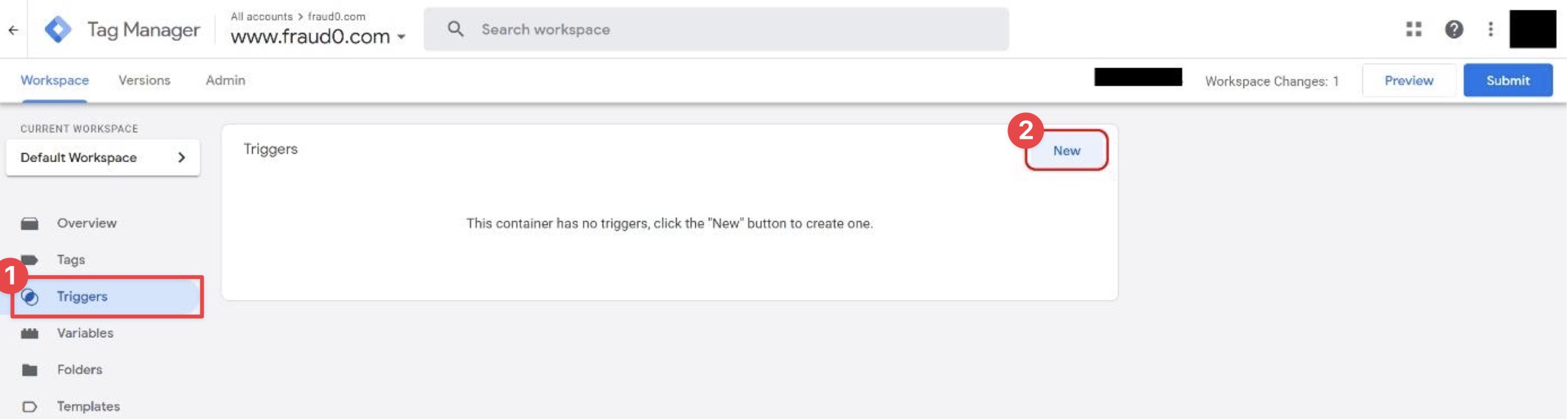
Select Custom Event from the trigger type list
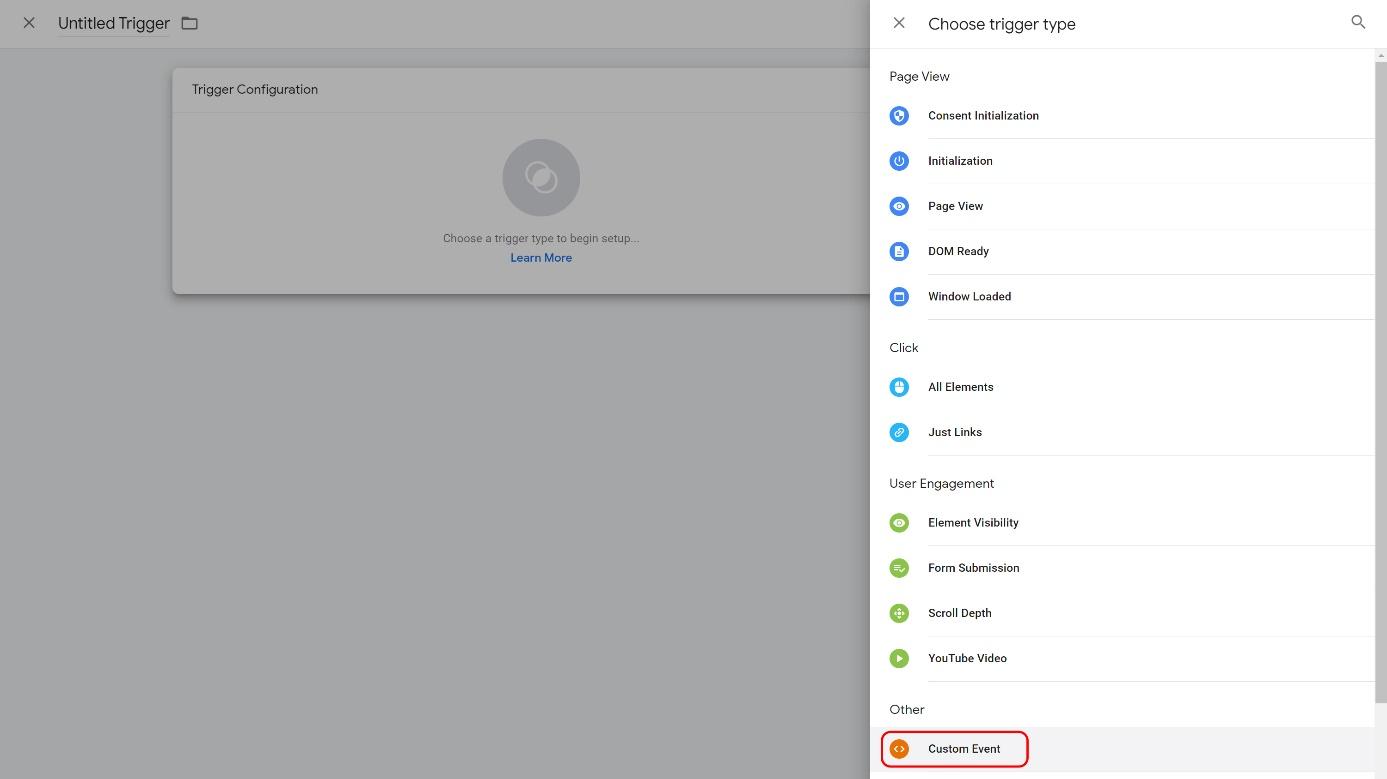
Name your Trigger f0 Bot Traffic Trigger (or use your own naming convention)
Choose Custom Event (1) as the Trigger Type
Choose the Event Name (2)
fraud0
Select Some Custom Events (3) and set the conditions:
Choose the “DLV f0” configured in Step 1 (when using our naming convention: DLV_f0_bot_traffic)
“equals”
“yes”
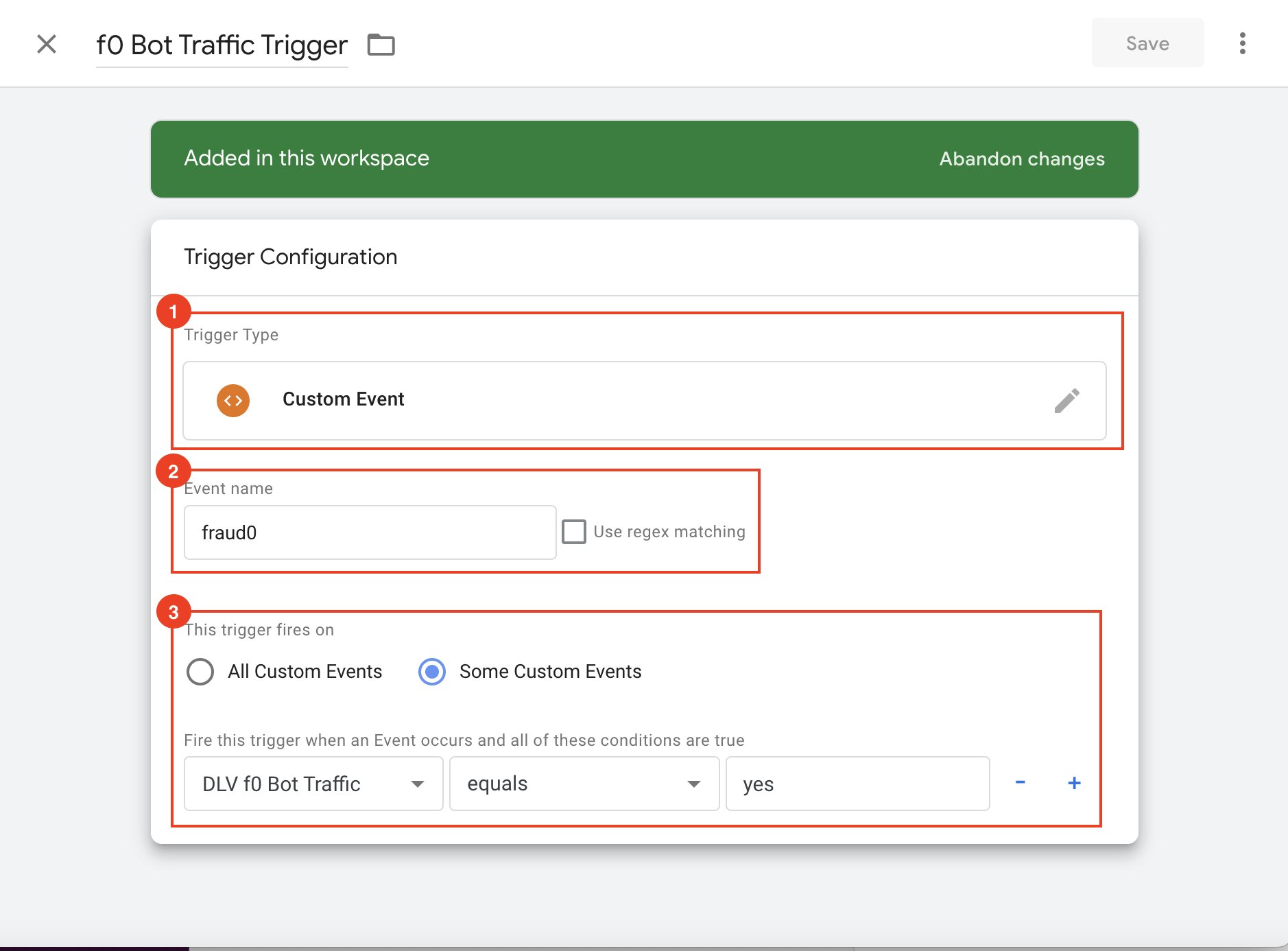
Click on Save
Next Steps
In the next steps, you have to create Negative Audience lists for your channels. Please have a look at our setup guides:
Facebook Business Manager Setup →
Need support?
Do you still have questions or require further details? Contact our support team for assistance!
