Implement Google Analytics (UA) Tag in Google Tag Manager
This page shows you, how to implement the Google Analytics Tag (Universal Analytics) via Google Tag Manager.
Go to your Google Tag Manager Workspace
Navigate to Tags (1) and click New (2) in the top-right corner
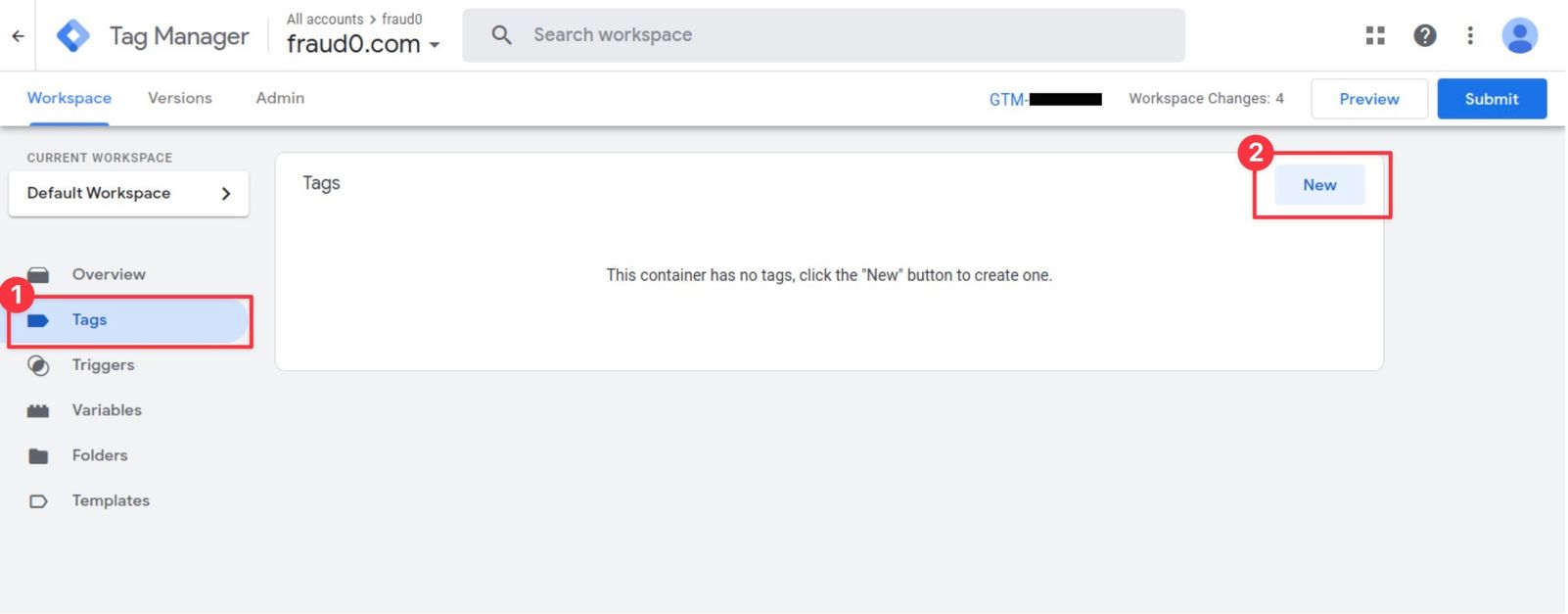
Within the Tag Configuration section select Google Analytics: Universal Analytics
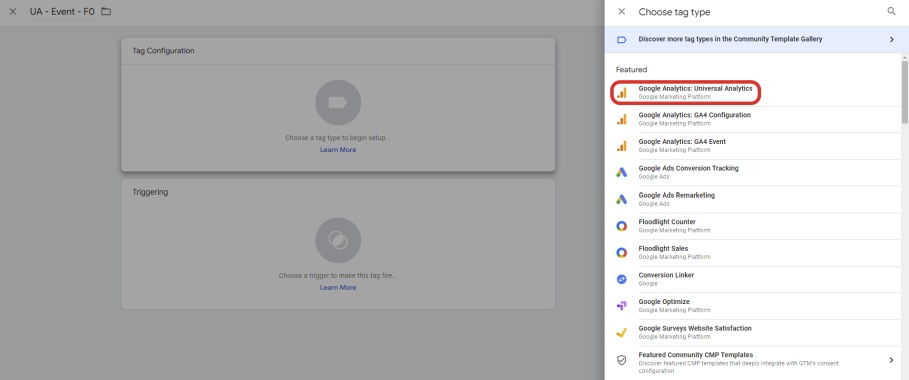
Give your tag a name (e.g. UA - Event - fraud0 (1)) and choose Track Type Event (2)
Name the value for Category “F0flag” (3) (or something similar) and use the built-in-variable {{Event}} for the parameter Action (4) to get the event name as the value
Set Non-Interaction Hit to “True” (5)
Select your Google Analytics Settings variable (6) within the Google Analytics Settings section
In the Triggering section you need to assign the F0 Trigger (7) you have created before
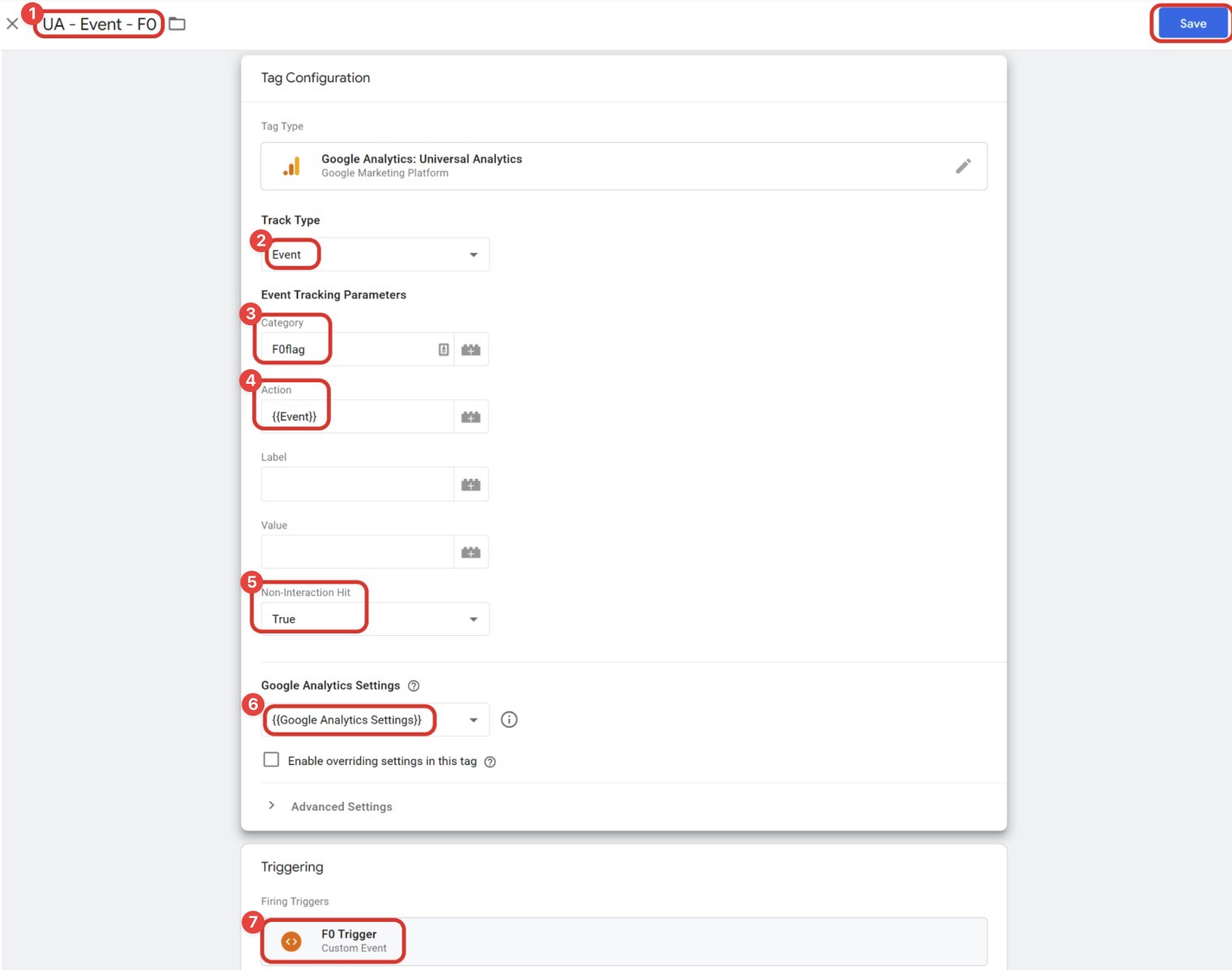
Save the configuration
Need support?
Do you still have questions or require further details? Contact our support team for assistance!
