Meta Ads

This guide helps you to connect fraud0 with your Facebook Business Manager account. There are a total of 4 steps you need to take to protect your advertising budget on Facebook / Instagram.
Follow these steps:
Implement Facebook Business Manager Tag (Step 1/4)
Check Custom Events (Step 2/4)
Create New Audience (Step 3/4)
Exclude fraud0 Audience (Step 4/4)
🚫 This functionality is not available for trial customers
Implement Facebook Business Manager Tag (Step 1/4)
Step 1: Implement Facebook Business Manager Tag in Google Tag
Go to your Google Tag Manager Workspace
Navigate to Tags (1) and click New (2) in the top-right corner
.jpg?inst-v=aaf91e11-f2af-4ef7-bbb7-511b89a9e06b)
Within the Tag Configuration section select Discover more tag types in the Community Template Gallery.
Search for “Facebook”. In this implementation guide, we will use the Facebook Pixel by facebookarchive template. Click on it and the Facebook Pixel Template will open next.
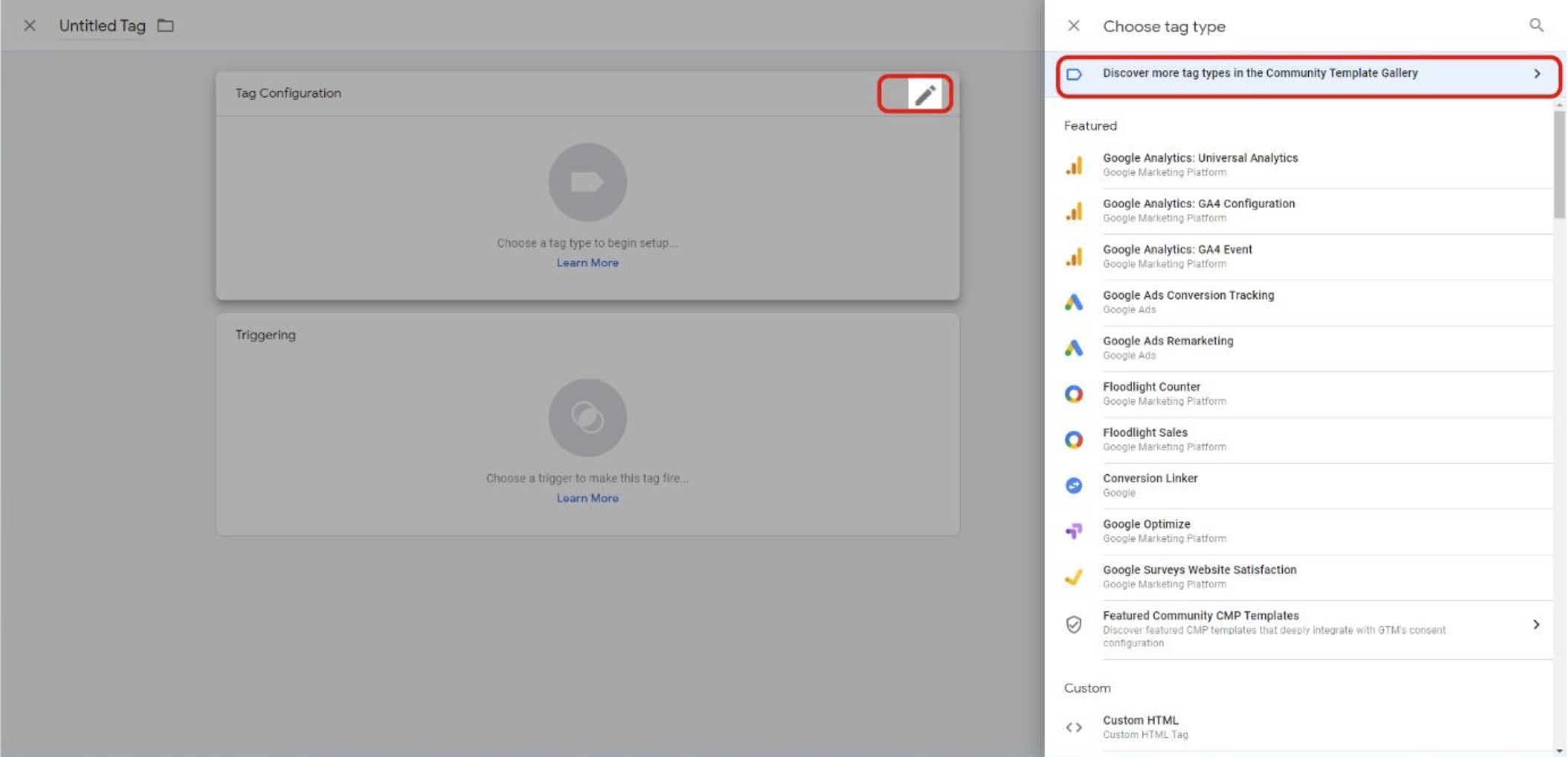
Give your Tag a name (F0 FB Tag (1)) and enter your Facebook Pixel ID (2)
Under Event Name → Custom define the custom event F0Event-FB (3). The event will show up in the Facebook Business Manager as soon as the tag was fired once together with the custom event.
In the Triggering section you need to assign the F0 Trigger (4) you have created before.
Learn more:
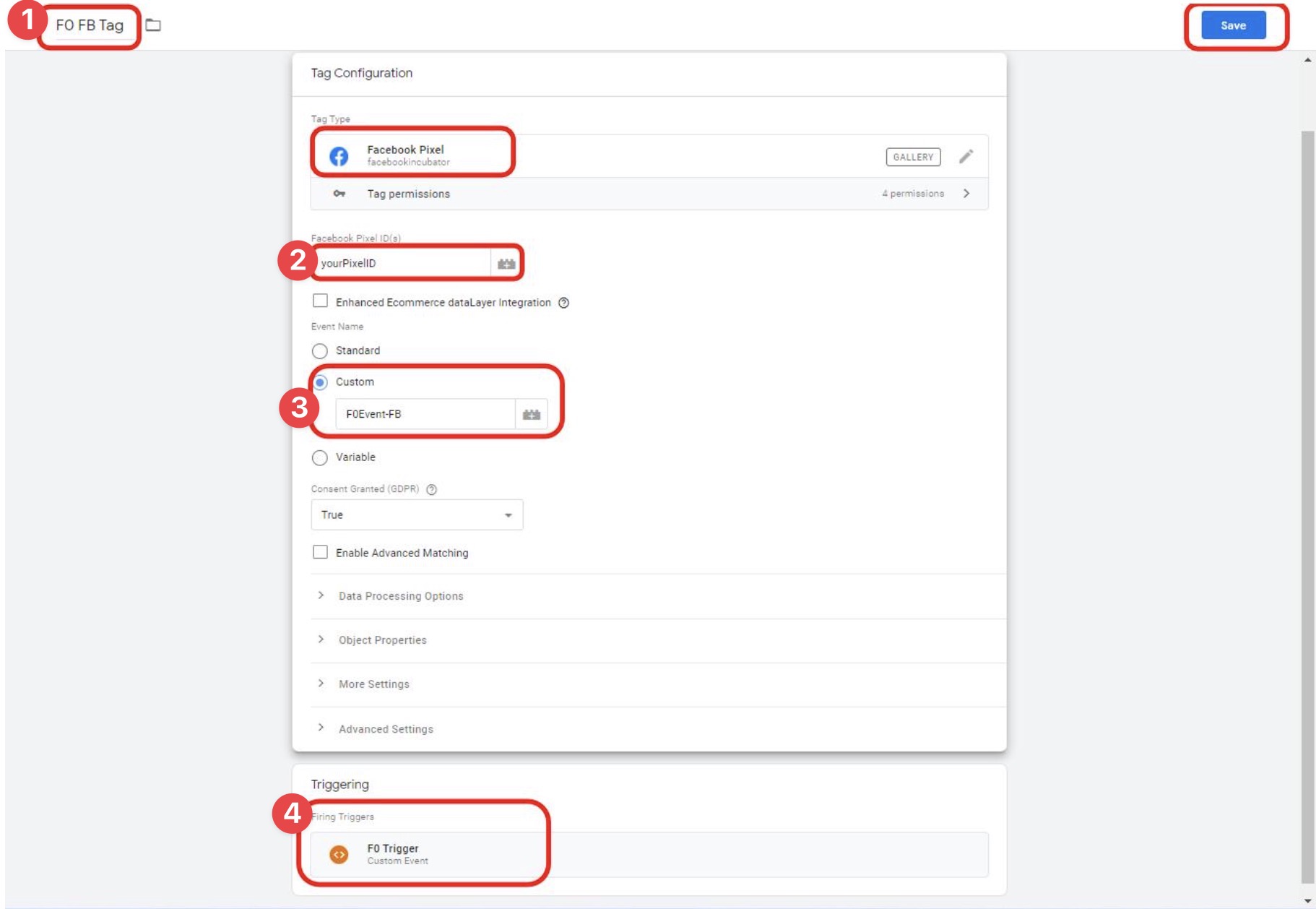
Click on Save
Check Custom Events (Step 2/4)
Step 2: Check the Custom Event in Facebook Business Manager
To create the fraud0 Audience in Facebook Business Manager, you need to trigger the custom event with the Facebook Tag first and check if the event is listed in your account.
Login to your Facebook Business Manager Account
Navigate to Events manager in the main navigation bar
If the F0Event-FB Event appears (as shown in the screenshot on the right), you can proceed with creating the Audience.
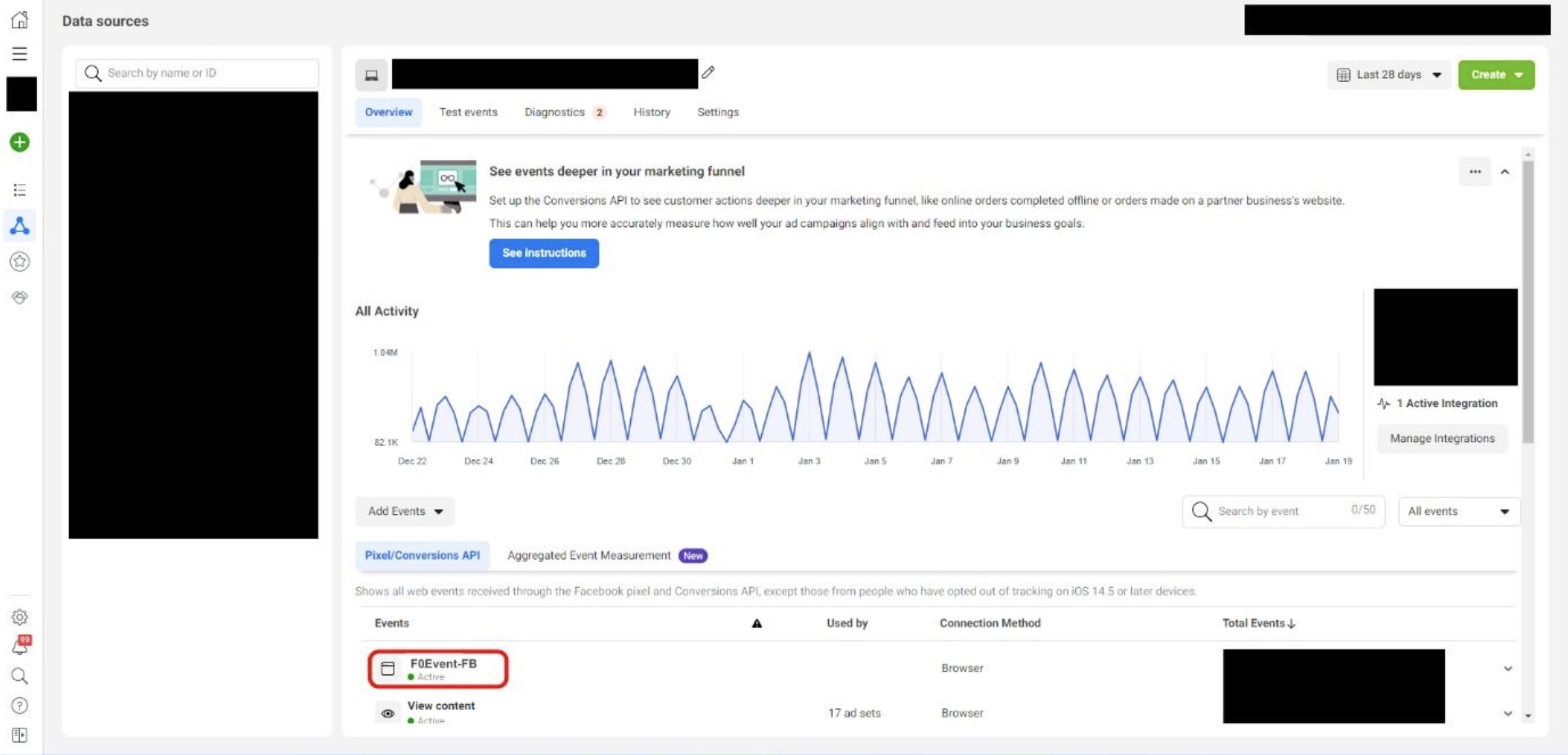
Create New Audience (Step 3/4)
Step 3: Create New Audience in Facebook Business Manager
Follow these steps to create a new Facebook audience for the audience exclusion.
Login to your Facebook Business Manager Account
Click on the Audiences item in the main menu
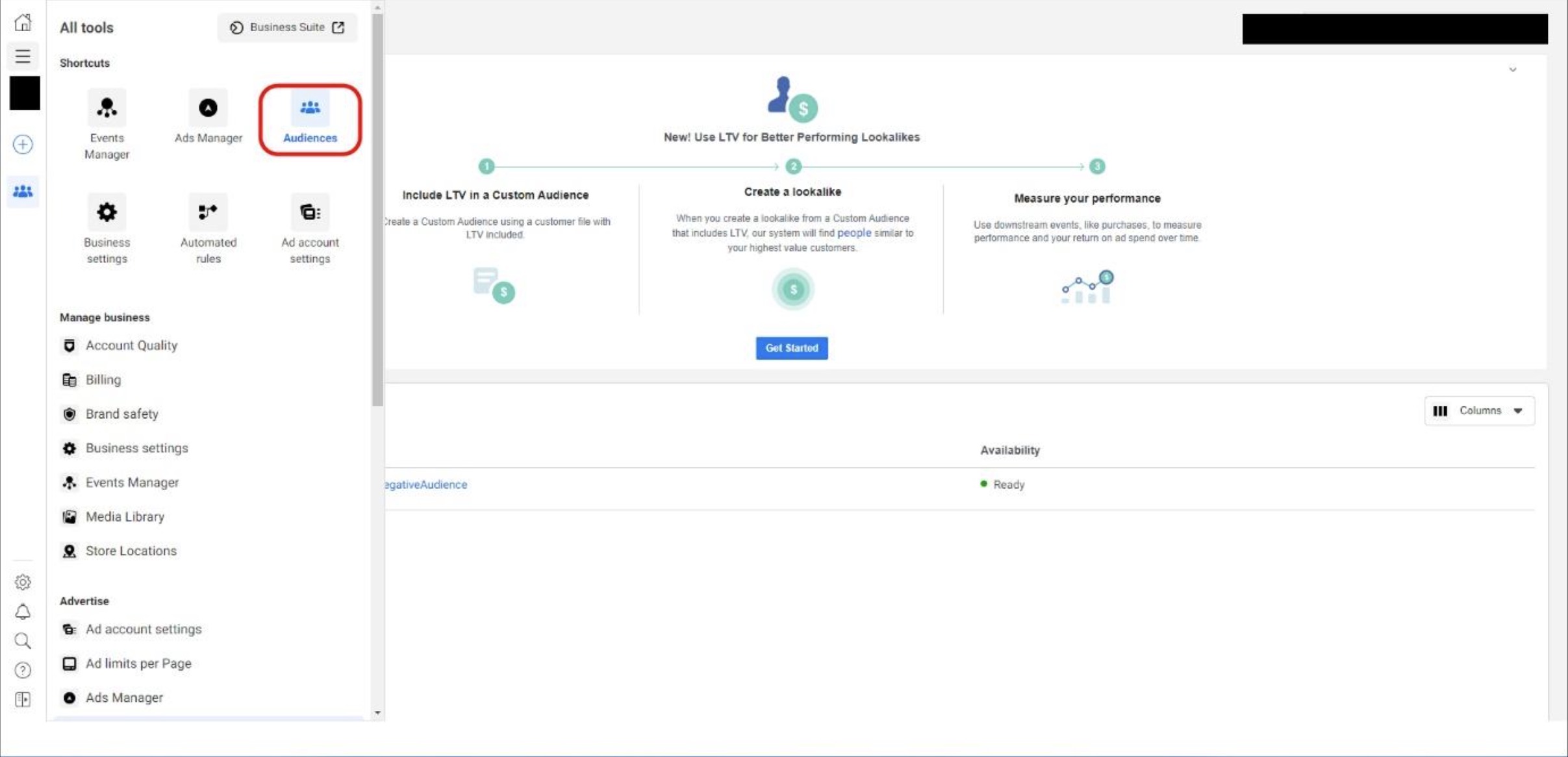
Click on Create Audience (1) and then on Custom Audience (2)
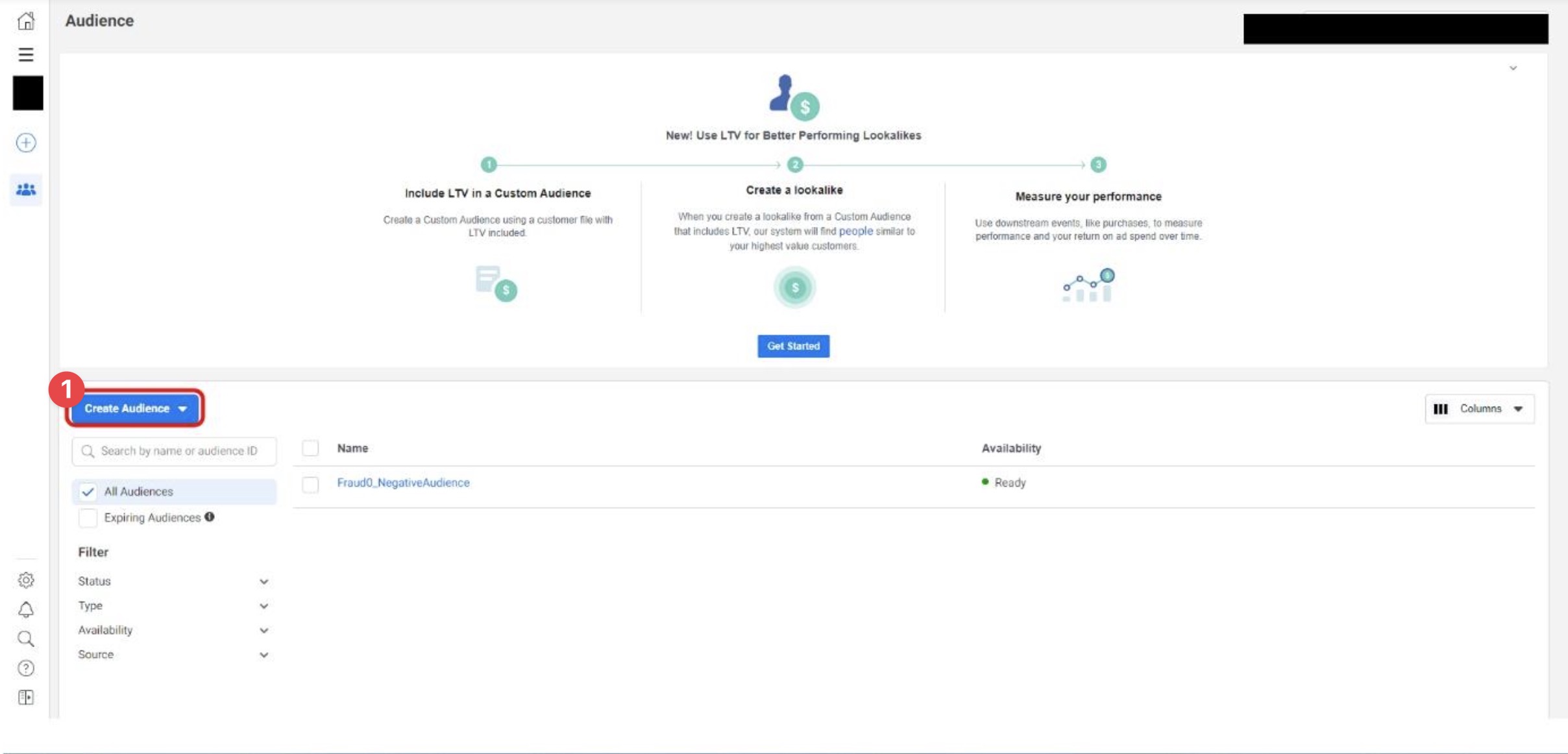
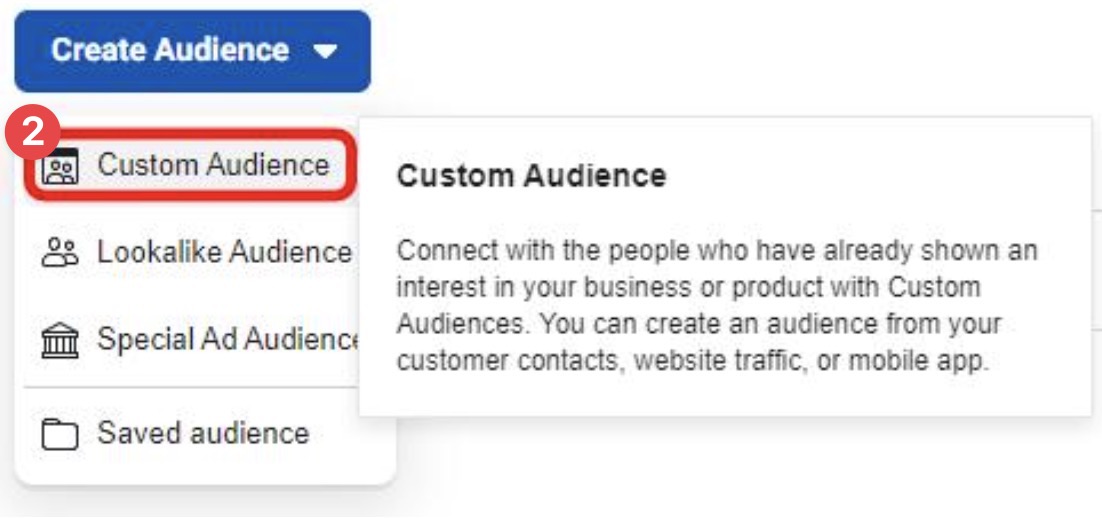
In the Your Sources section select Website as the custom audience source
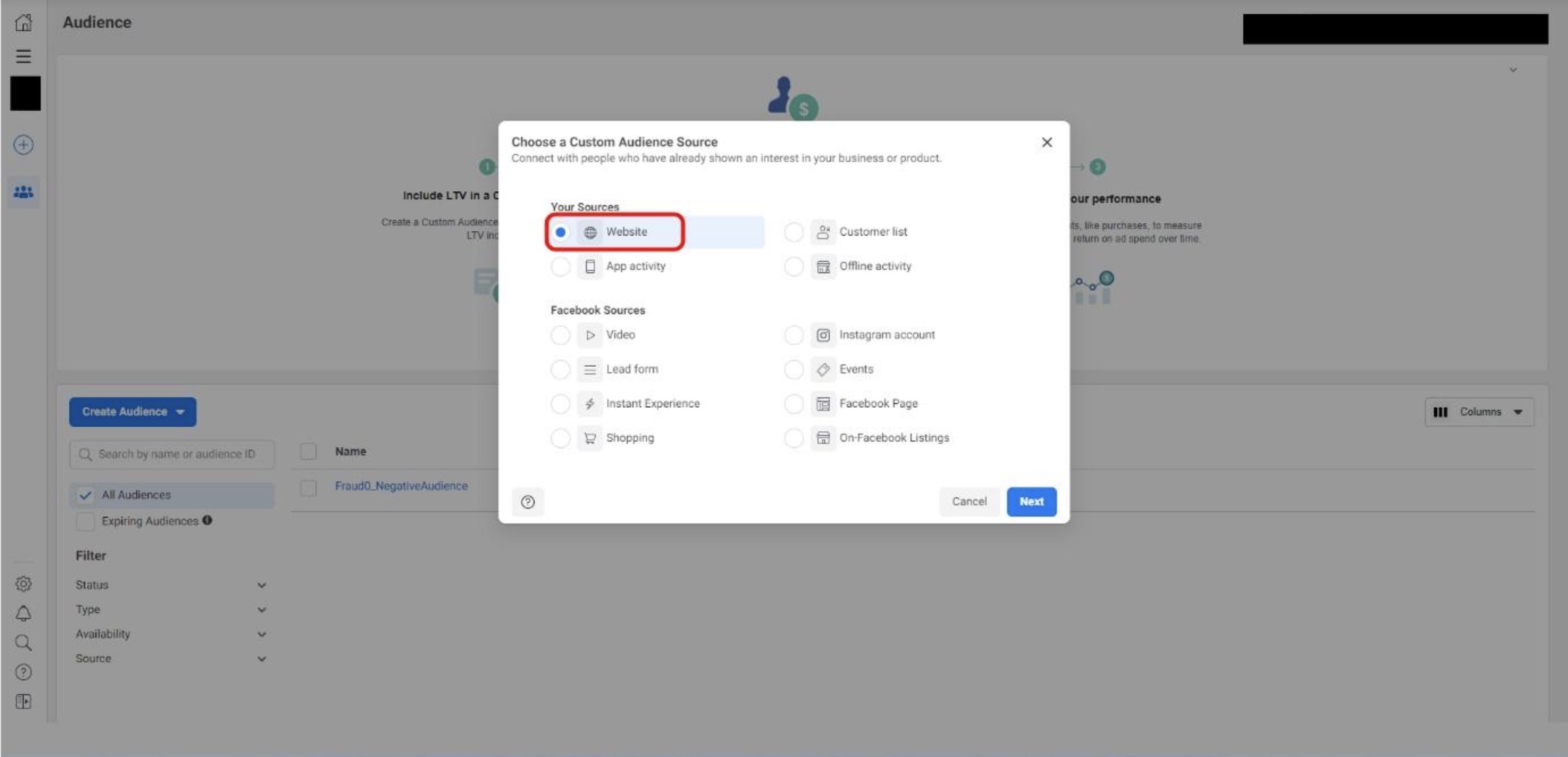
Select your website audience tag from the drop-down in the Source section and increase the retention to 90 days. This indicates how long the user or bot is being re- or de-targeted.
Give your Audience a descriptive name, e.g. F0_Negative Audience
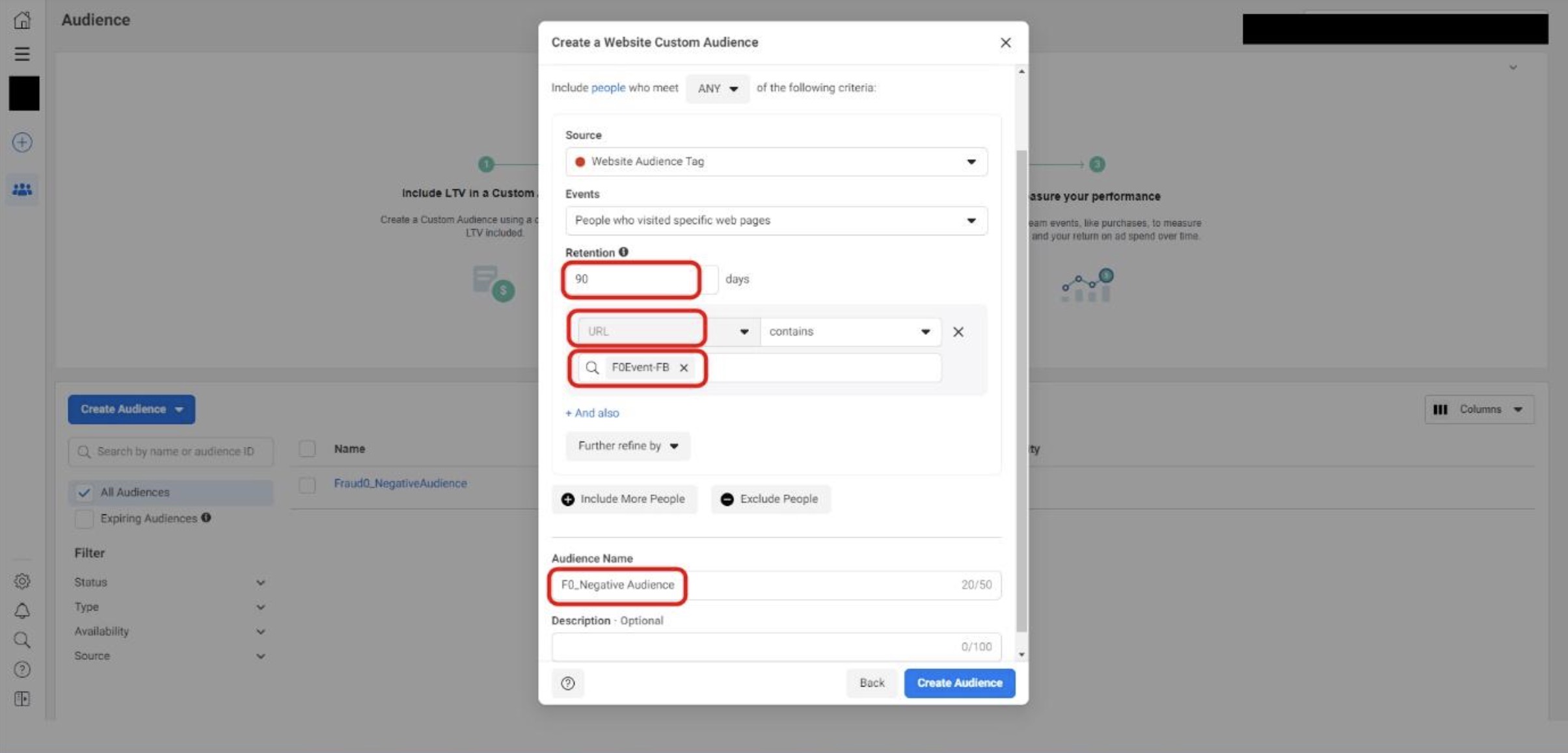
Select your custom event (F0Event-FB) from the All website visitors drop-down
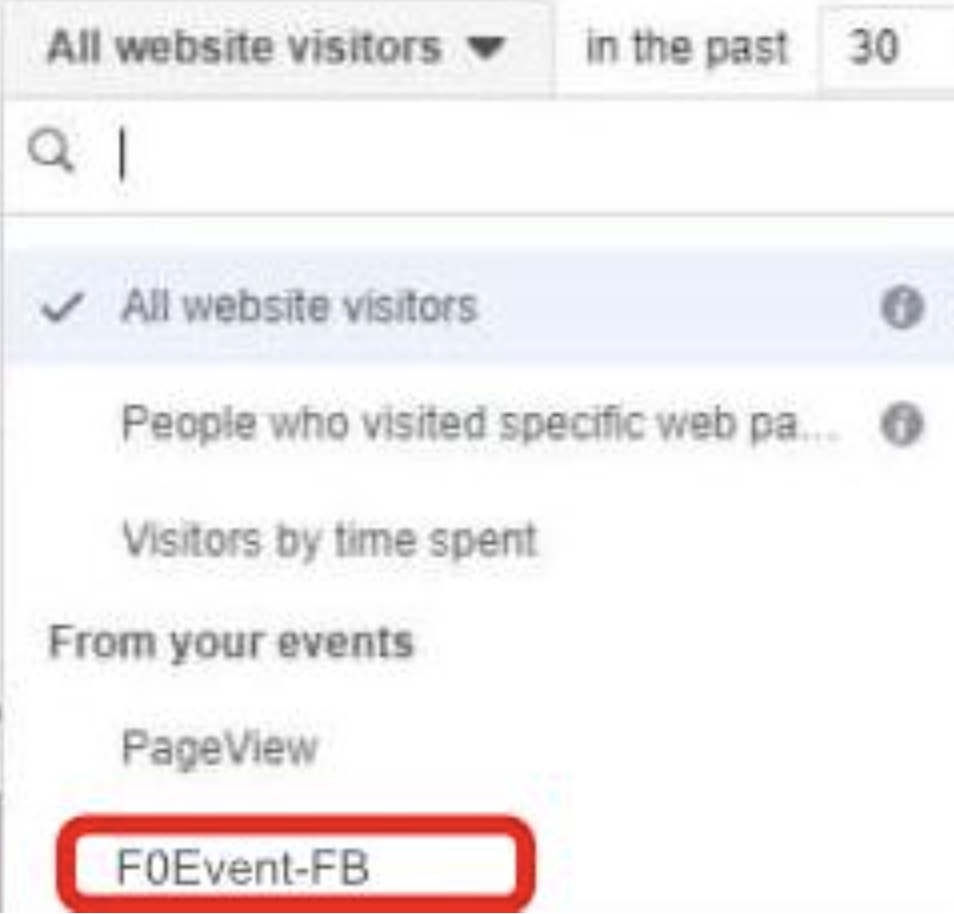
Click on Create Audience
Exclude fraud0 Audience (Step 4/4)
Step 4: Create fraud0 Audience from your Facebook Campaigns
Login to your Facebook Business Manager Account
Go to Ads manager in the main navigation
Create a new campaign or exclude the fraud0 Audience from your existing campaigns
Select a chosen AdSet and click on Edit
Scroll down until you see the Audience section and search for the F0_Negative Audience to exclude the list from your campaigns
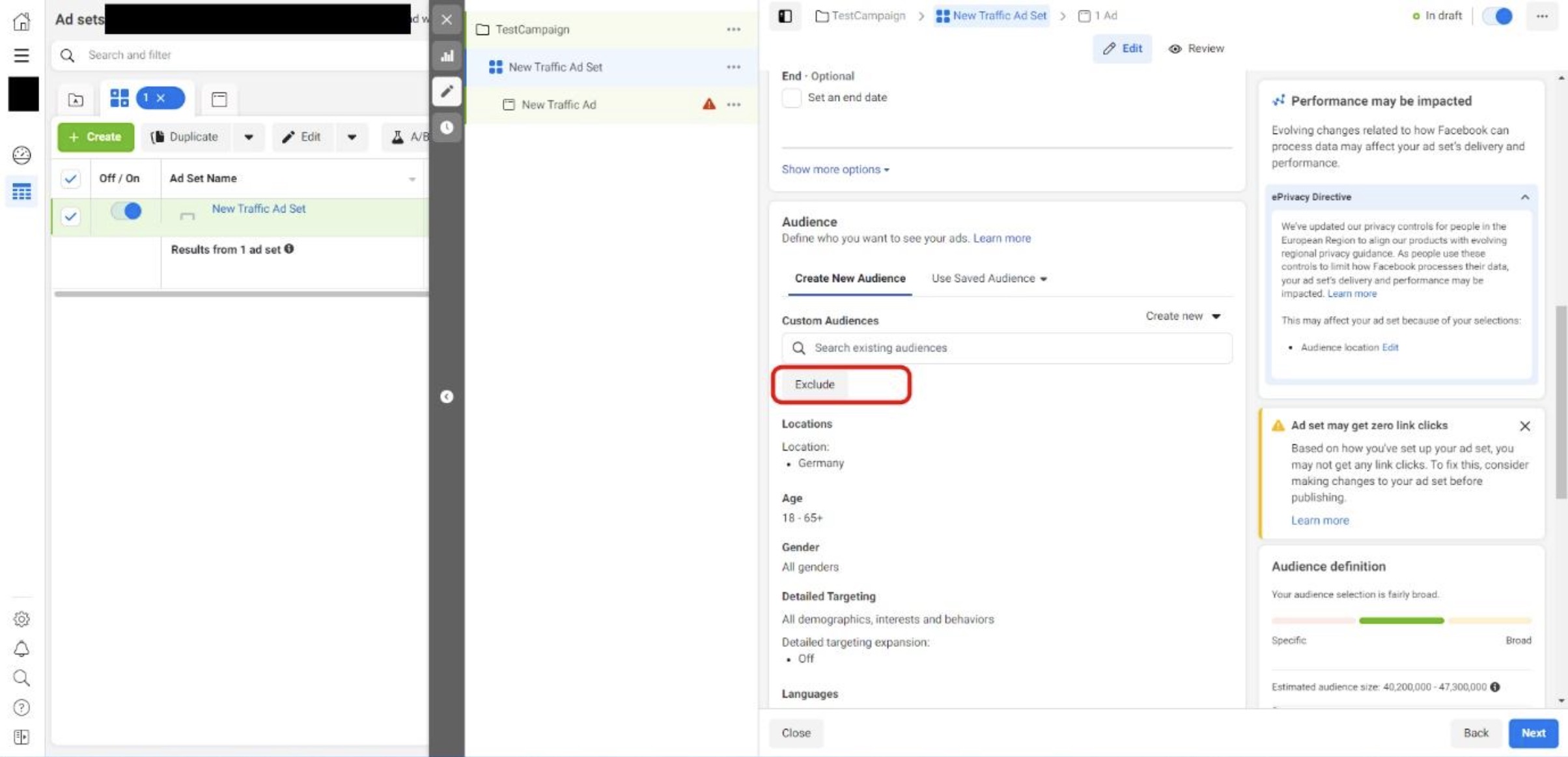
Click on Next and publish to save your campaign exclusion
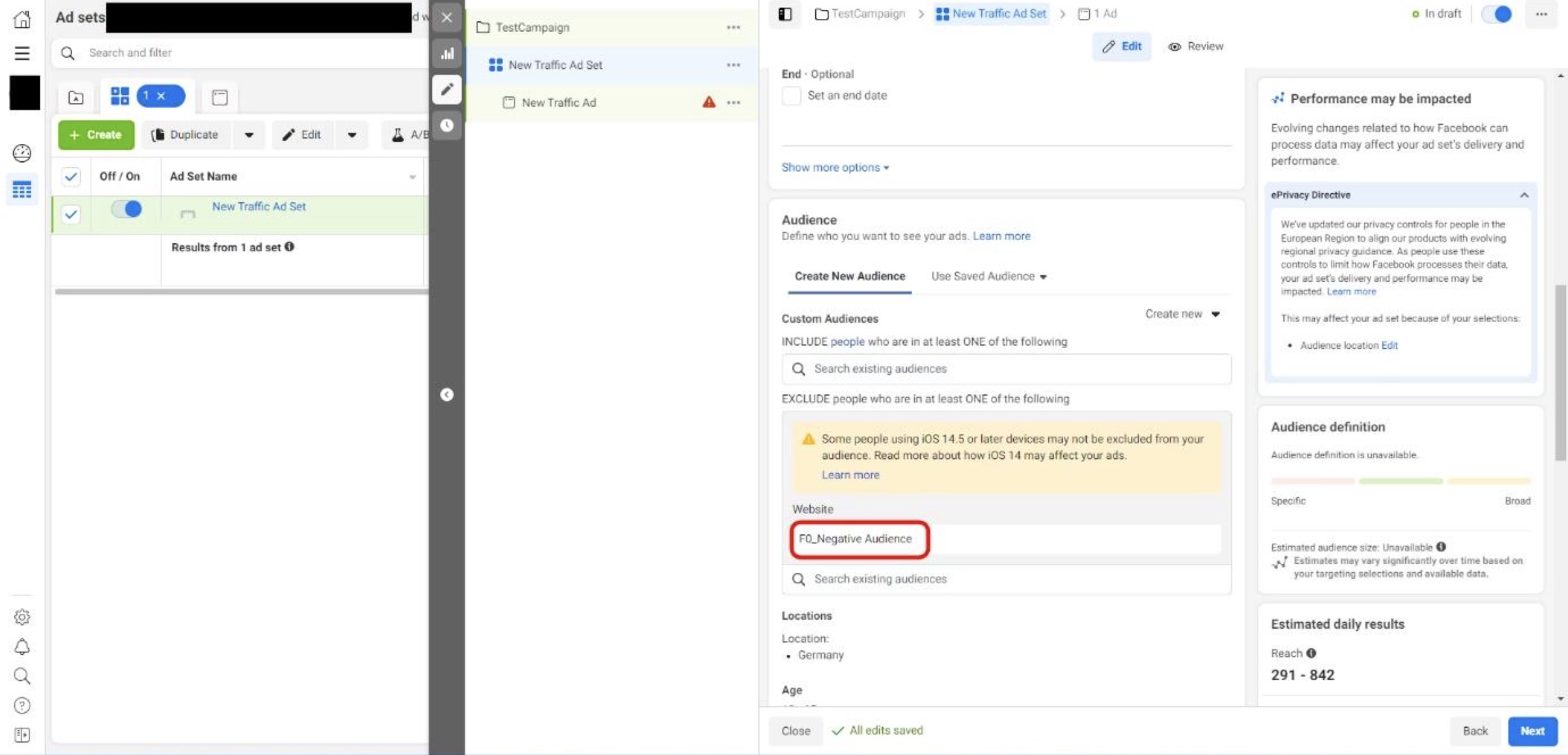
You did it!
From now on, fake and low-quality traffic will be excluded from your Meta Ads Campaigns and your ad budget is protected.
Next Steps
In the upcoming steps, you will need to create Negative Audience lists for your other channels.
Please have a look at our other setup guides:
Need support?
Do you still have questions or require further details? Contact our support team for assistance!
