Criteo

This guide helps you to connect fraud0 with your Criteo account.
Follow these steps:
Contact your Criteo Account Manager (Step 1/3)
Implement Tag (Step 2/3)
Add an Exclusion for your already existing Criteo Tag (Step 3/3)
🚫 This functionality is not available for trial customers
Contact your Criteo Account Manager (Step 1/3)
Step 1: Contact your Criteo Account Manager
Please request a Tag for Audience Exclusion from your Criteo account manager (the exclusion should be set globally for all campaigns).
Please note
There are different tags from Criteo. Please use the one provided by your account manager.
Here is an example of what the tag could look like:
<script type="text/javascript">
window.criteo_q = window.criteo_q || [];
window.criteo_q.push(
{ event: "setAccount", account: xxx },
{ event: "viewItem", item: "#ProductID#", userinfos:"frauduser" }
);
</script>Implement Tag (Step 2/3)
Step 2: Implement Tag in Google Tag Manager
Go to your Google Tag Manager Workspace
Navigate to Tags (1) and click New (2) in the top-right corner
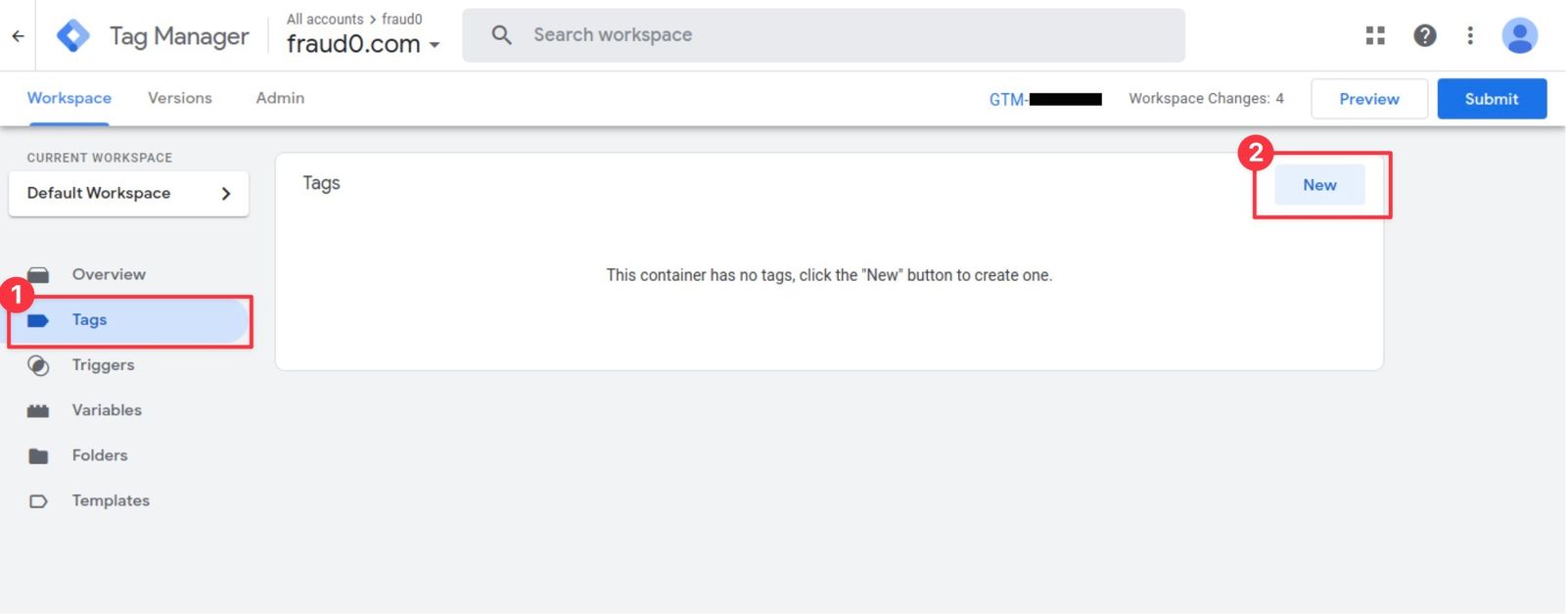
Within the Tag Configuration section select Custom HTML. The Custom HTML Template will open next.
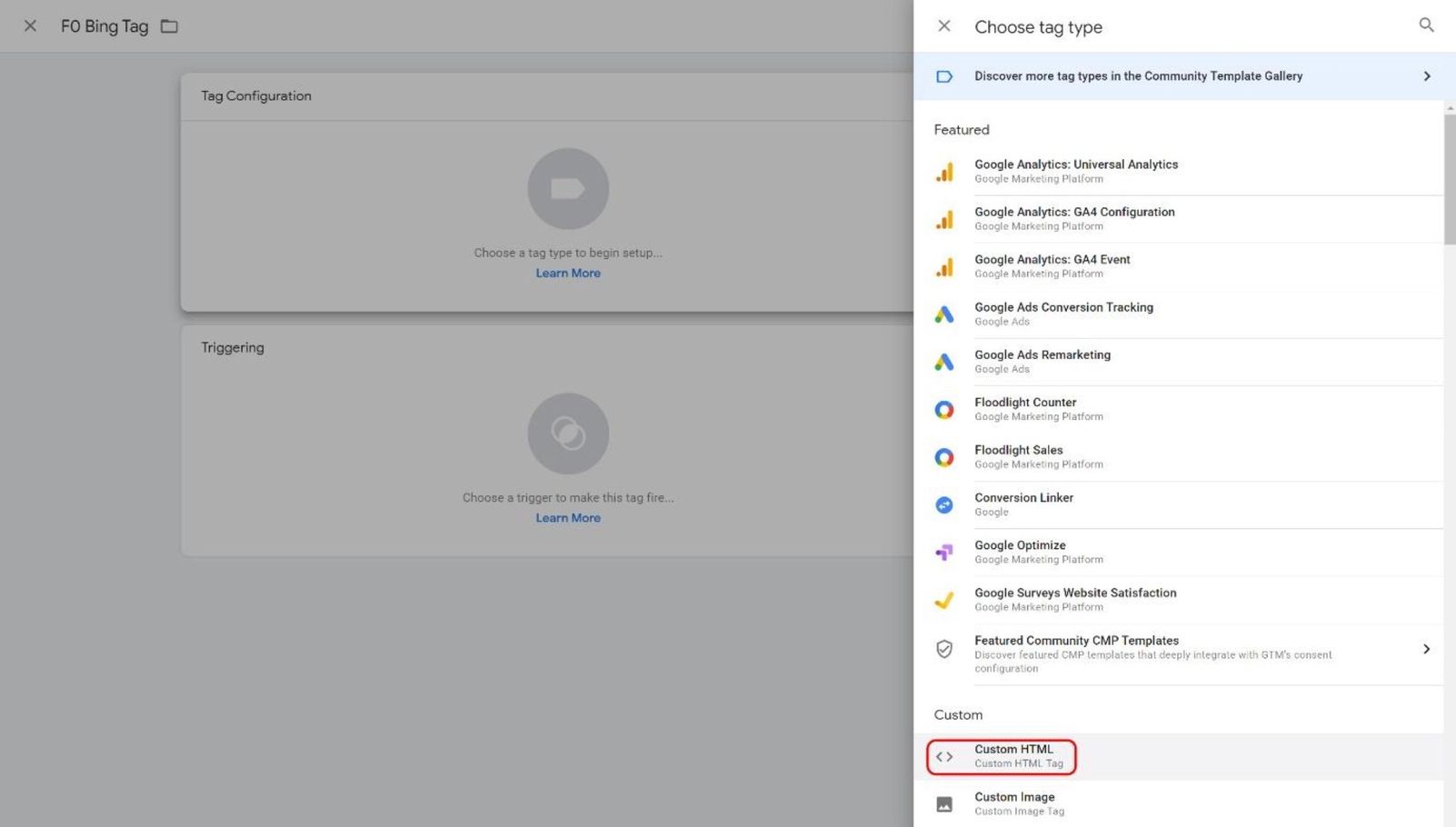
Give your tag a name (F0 Criteo) and paste your tracking code from the Microsoft UET tag into the HTML field. You will get the tracking code in the audience creation process described below.
In the Triggering section you need to assign the F0 Trigger you have created before.
Learn more:
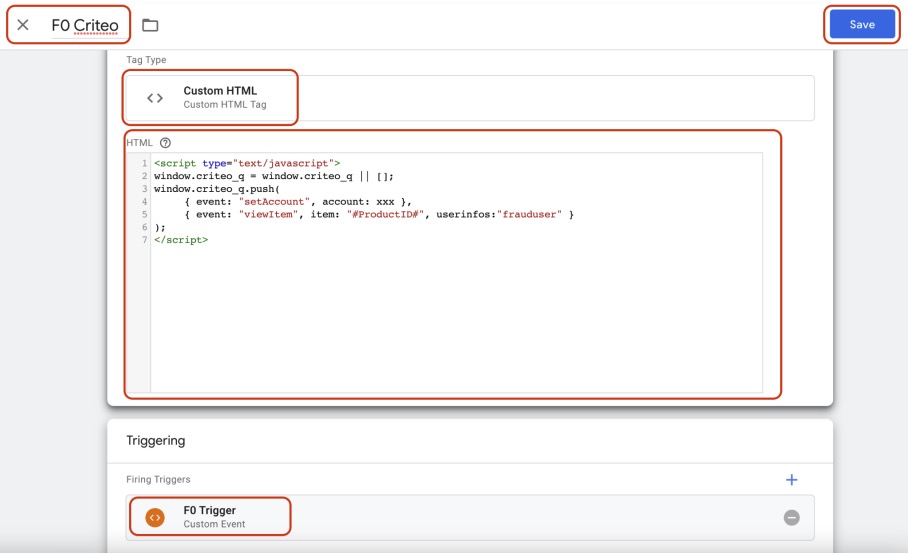
Click on Save
Add an Exclusion for your already existing Criteo Tag (Step 3/3)
Step 3: Add an Exclusion for your already existing Criteo Tag
For your already existing Criteo Tag in Google Tag Manager, please add an exclusion for the fraud0 trigger – otherwise the exclusion will not work.
Please note
“All Pages” might not be the trigger you use for your Criteo tags – the following is just an example.
After 7 days, please double-check with your Criteo account manager whether events for Audience Exclusion are collected.
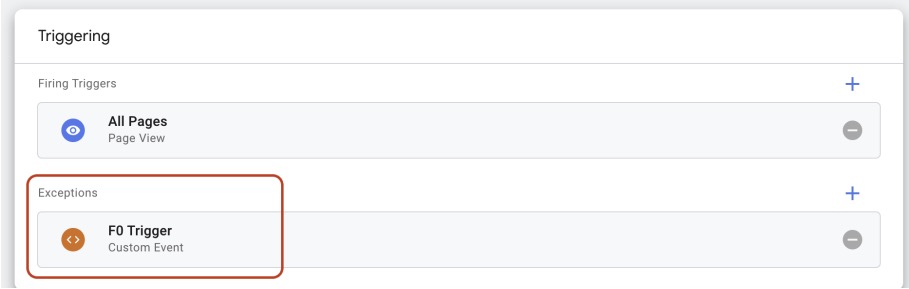
Next Steps
We recommend following the previously outlined steps in conjunction with Pixel Protect for optimal results.
Please have a look at our other setup guides:
Need support?
Do you still have questions or require further details? Contact our support team for assistance!
